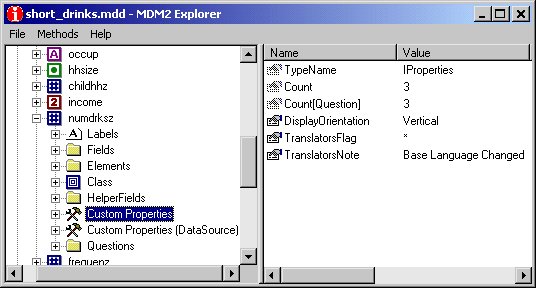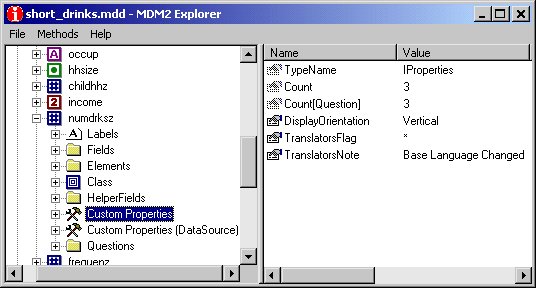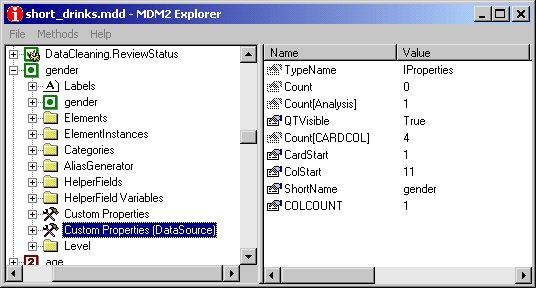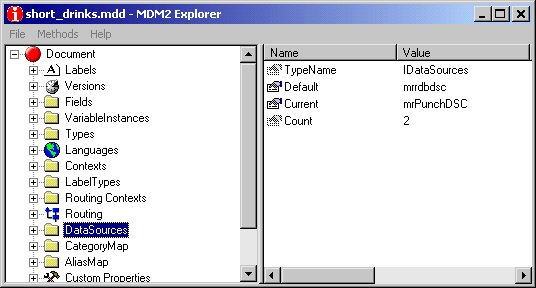Viewing custom properties in MDM Explorer
You can view custom properties in
MDM Explorer. You can use the tree on the left side to examine the high level objects in an MDM Document. When you expand the node that relates to an object that has a Properties collection, you will see a Custom Properties item in the tree. When you click on this item, the custom properties are listed on the right side of the window.
Note that MDM Explorer does not display the inherited custom properties. This means that in MDM Explorer you will only find the custom properties on the object on which they were set and not on the objects that inherit them.
For objects that have both a Properties collection and a DataSourceProperties collection, you will see a Custom Properties (DataSource) item in the tree as well as the Custom Properties item. When you click on the Custom Properties (DataSource) item, the right side of the window lists the custom properties that are stored in the DataSourceProperties collection for the current DataSource object. This means that if there is more than one DataSource object in the MDM Document, you will not see the custom properties that are stored in the DataSourceProperties collection for the other DataSource objects.
To set a different DataSource object as the current DataSource
1 On the left side of the window, select the DataSources folder.
2 On the right side of the window, double-click Current.
This opens the Edit MDM Property dialog box.
3 From the list box, select the DataSource that you want for the current DataSource.
Note When you open an MDM Document, the default DataSource is automatically set to be the current DataSource. So if you want to set the current DataSource permanently, repeat the last two steps for the Default property.
See also