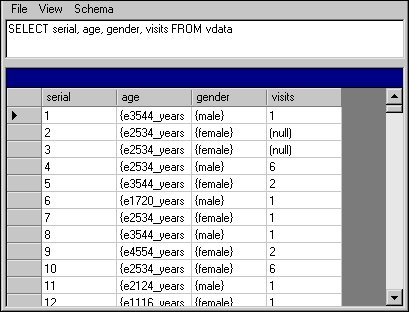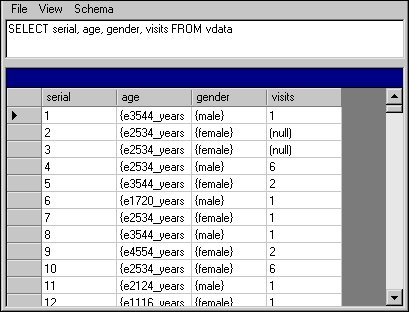Running the example queries in DM Query
This topic explains how to run the example SQL queries using the DM Query tool.
1 In Windows Explorer, go to the folder in which the Visual Basic .NET version of DM Query was installed. By default, this is:
[INSTALL_FOLDER]\IBM\SPSS\DataCollection\7\DDL\Code\Tools\VB.NET\DM Query
2 Double-click the DM Query.exe file.
This opens the DM Query window and the Connection tab in the Data Link Properties dialog box.
3 From the Metadata Type list, select Quanvert Database (read-only).
4 Enter the Metadata Location, by clicking Browse and browsing to the folder in which the Museum example database was installed and then selecting the qvinfo file. By default, the Museum example database is in:
[INSTALL_FOLDER]\IBM\SPSS\DataCollection\7\DDL\Data\Quanvert\Museum
5 From the Case Data Type list, select Quanvert Database (read-only).
6 Enter the Case Data Location, either by typing the name and location of the same qvinfo file into the text box, or by clicking Browse and selecting it in the Open dialog box.
7 Leave the Case Data Project text box blank.
8 Click the Advanced tab, and from the Categorical Variables list, select Return data as category names.
9 Click OK.
This returns you to the DM Query window.
10 Type the SQL query into the text box, and then press Enter.
The results of the query are displayed in the DM Query window.
Requirements
UNICOM Intelligence Data Model
See also