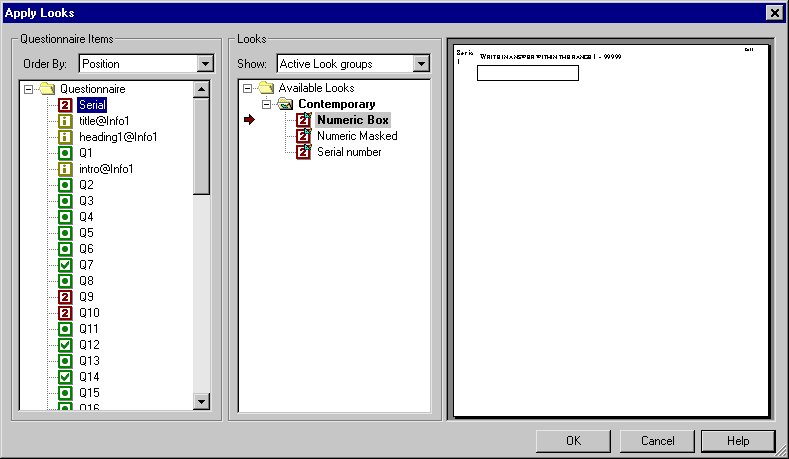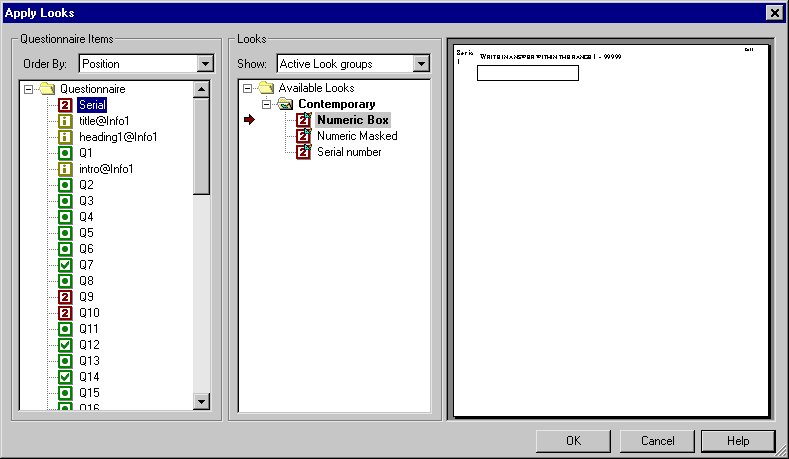Formatting the serial number
The serial number is a numeric question that is automatically included at the beginning of the questionnaire. When you loaded the museum sample questionnaire definition, UNICOM Intelligence Interviewer - Paper applied the default numeric Look to all of the numeric questions, including the serial number. If you scroll through the questionnaire, you will see that the appearance of all of the numeric questions is satisfactory except for the serial number. The Contemporary Look group has a Look that has been specially designed for formatting the serial number. You will apply this Look to the serial number.
1 Scroll back to the top of the questionnaire, and then click anywhere in the word Serial.
2 From the Paper menu, choose Apply Looks.
This opens the Apply Looks dialog box.
▪The left pane shows the items in the questionnaire. The item in which you clicked, Serial, is highlighted. Its icon indicates that it is a numeric question.
▪The middle pane shows the Looks that you can apply to numeric questions. Numeric Box is highlighted. This means that it is the Look that is applied to the selected item. Bold indicates that it is the default Look for numeric questions in the Contemporary Look group.
▪The right pane shows a preview of the serial number formatted with the Numeric Box Look.
3 In the middle pane, click the Serial Number Look.
The preview changes: it now shows the serial number formatted with the Serial Number Look. Click in the preview pane to make the view zoom in and out.
A blue marker has appeared next to the Serial item in the left pane. This indicates that you have changed the Look for this question.
4 Click OK.
UNICOM Intelligence Interviewer - Paper displays a progress indicator while it applies the Look to the serial number question.
Next
See also