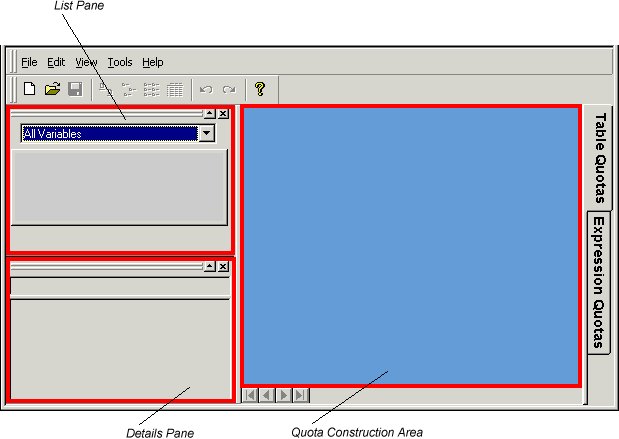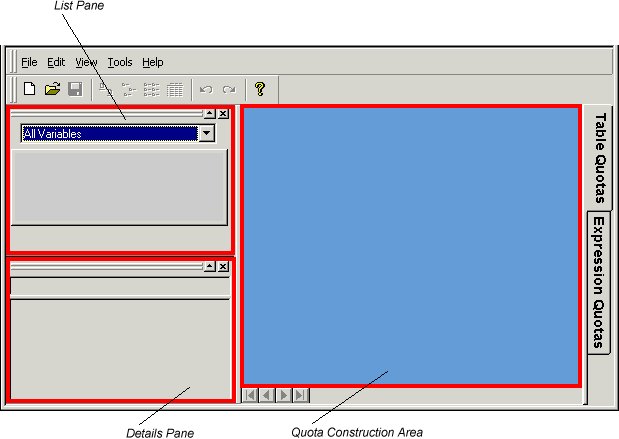UNICOM Intelligence Quota Setup window
List pane
The list pane lists the variables that are in the project’s
.mdd file, and shows the variable name, number, data type, and description (question text). To display only icons and names, see
Changing the layout of the list pane.
The list pane usually shows only categorical variables as these are the ones most commonly used for quotas. To display numeric, text, and boolean variables as well, see
Displaying all variable types in the list pane. UNICOM Intelligence Quota Setup also hides system variables as these are rarely useful: to display them, see
Displaying system variables in the list pane.
The list pane is undockable: you can convert it to a window, resize it, and move it anywhere on the screen, even outside the UNICOM Intelligence Quota window.
Details pane
The details pane lists the categories (responses) in the variable that is currently selected in the list pane.
The details pane is also undockable.
Quota construction area
The quota construction area is where you define the quotas by dragging in variables from the list pane, and then adding targets.
See also