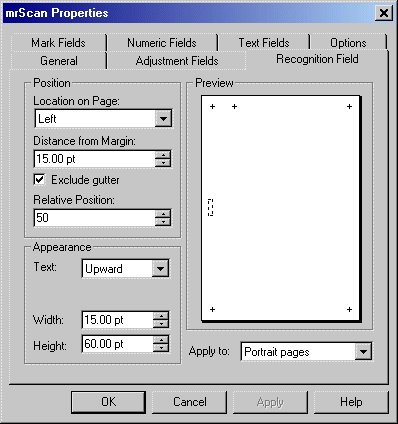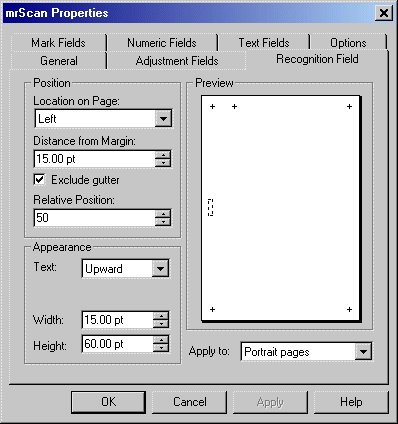Recognition Field options
To change recognition field options
1 From the UNICOM Intelligence Interviewer - Paper/Scan Add‑on menu, choose Options.
2 Click the General tab, and then select Insert Recognition fields.
3 Click the Recognition Fields tab.
4 Set the properties as described below, and then click OK.
Properties
When UNICOM Intelligence Interviewer - Paper/Scan Add‑on inserts scanning control fields, it can optionally generate an eight-digit identification number for each page of the questionnaire. These numbers are used by the scanning software to identify the pages. You choose whether to generate the recognition field in the General tab of the UNICOM Intelligence Interviewer - Paper/Scan Add‑on Options dialog box, and you define where the number is to appear on the page on the Recognition Field tab.
Location on Page
Defines whether the recognition field appears at the top, bottom, left, or right of the page.
Distance from Margin
Defines the distance in points from the margin.
Exclude gutter
Defines whether the distance from the margin includes or excludes the gutter, if one has been defined for the page.
Relative position
Defines where the recognition field appears on the chosen edge. You define the position as a percentage from left to right, or top to bottom. So the default of 50 positions the field half way along the edge.
Text
Defines the direction of the text. Choose from upward, downward, and horizontal. You will probably want to use the upward and downward options when the recognition field is on the left or right of the page, and the horizontal option when the recognition field is at the top or bottom of the page.
Width
Defines the width of the text.
Height
Defines the height of the text.
Preview
Shows you how the adjustment fields will appear on the page.
Apply to
Indicates whether these definitions apply to all pages in the questionnaire, or only to portrait or landscape pages.
See also