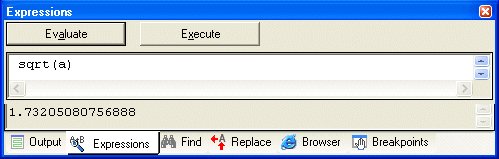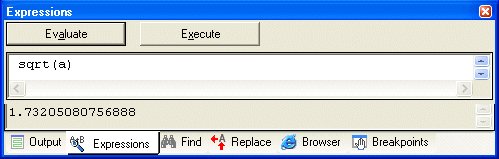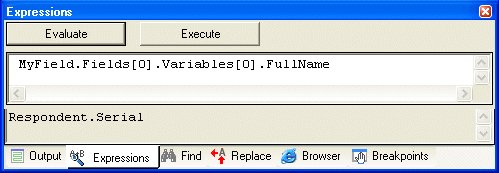Using the Expressions pane
You can use the Expressions pane to evaluate an expression or to inspect the value of an object's properties. There are two ways of doing this:
▪Type the expression in the text box and click Evaluate.
▪Type a question mark, then type the expression and press Enter. For example, type ?a and press Enter to display the value of the a variable.
You can also re-evaluate an expression that you previously evaluated by selecting the text of the expression in the text box and clicking Evaluate.
For example, here is the Expressions pane after using the Sqrt function to evaluate the square root of the a variable:
Note that sometimes you might need to resize the pane in order to be able to see the output. Here is the Expressions pane after evaluating the value of an MDM property:
You can also use the Expression pane to change the value of a variable. For example, if you type a = 15 into the text box and press Enter (or alternatively, click Execute), UNICOM Intelligence Professional will set the value of the a variable to 15.
The Expression pane can also be used to declare variables, which you can then use to store the current value of another variable when you are debugging a script. For example, type dim temp in the text box and press Enter to declare a variable called temp. Then assign the value of a to temp by typing temp = a and pressing Enter. To restore the original value of a at any point, type a = temp and press Enter.
See also