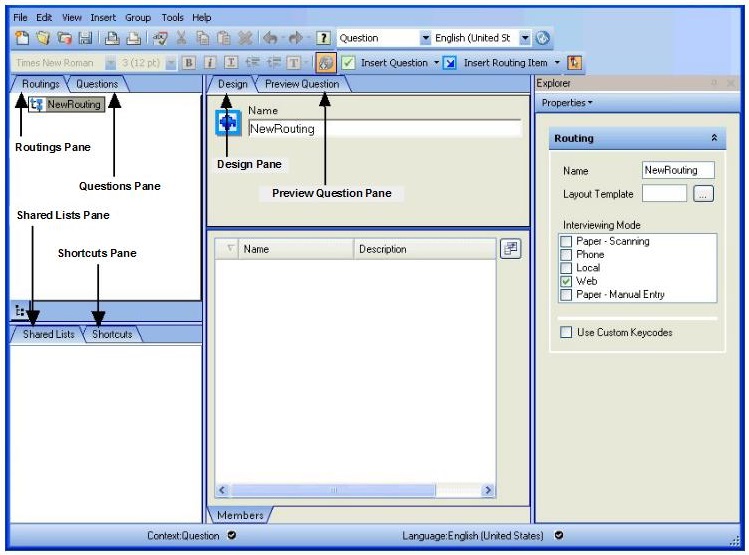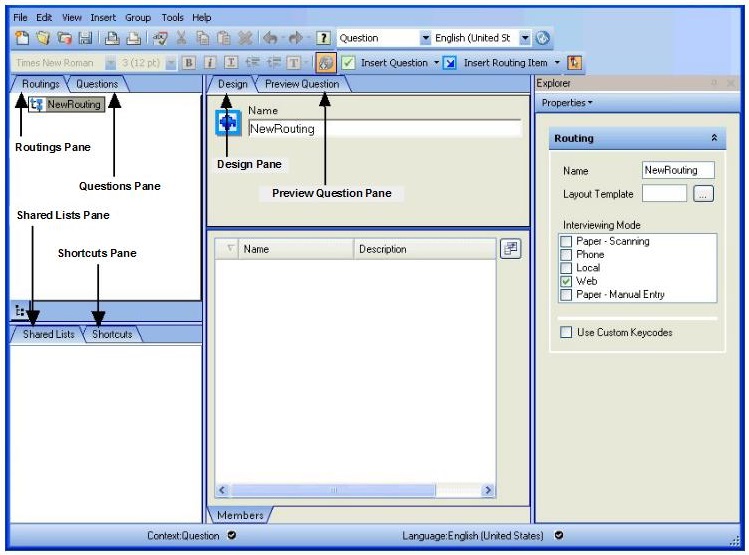UNICOM Intelligence Author window
The UNICOM Intelligence Author window is divided into several areas.
You can rearrange the window by resizing different areas to suit the way you work, and you can move some of the panes and toolbars around the window or switch them off if you do not use them.
Routings pane
This pane displays a list of questions and routing items. You can add, delete, and change the order of questions in this pane, as well as adding routing information to determine the order in which questions are displayed in the finished questionnaire. You can add different question lists (routings) in this pane, and include your questions in one or more of the routings. Each routing represents a different output format for the questionnaire.
Questions pane
This pane displays a list of all the questions in the questionnaire file, whether or not they appear in the finished questionnaire. You can add, delete, and rearrange the order of questions in this pane. Questions that you add in this pane are not included in the questionnaire until you add them to the Routings pane. The questions pane is not displayed by default. To display it, press Alt+V, Q.
Shortcuts pane
This pane contains a collection of shortcuts to commonly used actions. Each shortcut icon mirrors an action available from the application menus.
Shared Lists pane
This pane displays any lists of responses that you create for use in more than one question. The shared lists pane is not displayed by default. To display it, press Alt+V, S. For more information, see
Creating shared lists of responses.
Design pane
This pane provides a graphical representation of all the questions in the Routings pane or the Questions pane (whichever is selected) You can use this pane to enter the text of questions and responses and fine-tune your questions by specifying additional options for the responses or by defining custom properties for the responses. For more information, see
Design pane.
Question Preview pane
This pane allows you to preview individual questions to check that they appear as you expect them to, without activating the questionnaire. You can preview a question as you are creating it, alternating between making changes to the question settings, via the Design pane, and running a preview to see how the latest changes appear. The question preview pane is not displayed by default. To display it, press Ctrl+Q.
Properties pane
This pane displays basic details for the question selected in the Design pane. Use this pane to specify additional options for question and response text. You can also use the Routings section of the Properties pane to specify the interviewing mode. This controls the supported question types. Paper - Scanning mode does not support True or False, Date/Time, Loop, or Block question types.
Advanced Properties pane
This pane shows advanced properties for the selected question. This is designed for advanced users who are familiar with UNICOM Intelligence Scripting. You can change advanced properties of a question without having to use UNICOM Intelligence Professional. Use caution when modifying advanced properties, as there is limited error validation. For complete details about advanced properties, see the UNICOM Intelligence Developer Documentation Library (DDL).
Library pane
This pane provides access to files of commonly used questionnaires and individual questions and predefined scripts and style templates. You can select files in this pane and insert the contents into your questionnaire. The files provided with UNICOM Intelligence Author contain standard questions and questionnaires that you may find useful when getting started. As you build up your own questionnaires in UNICOM Intelligence Author, you can add your own files to the library folders, to supplement or replace the supplied files.
Gallery
This dialog provides options for supporting the various sample library items that are installed with the application. The gallery provides a simple user interface that organizes library items by type and function, allowing you to browse library items and view item descriptions, prerequisites, and package contents before adding items to your projects.
Question Repository pane
This pane provides access to question repositories. A question repository consists of commonly used survey assets. The primary advantage of using a question repository over a standard library is that it provides a central location for all survey assets and features enhanced security and version control mechanisms. You can select survey assets in this pane and insert the contents into your questionnaire. As you build up your own questionnaires in UNICOM Intelligence Author, you can submit survey assets to the repository, to supplement or replace existing survey assets. For more information, see
UNICOM Intelligence Question Repository.
See also