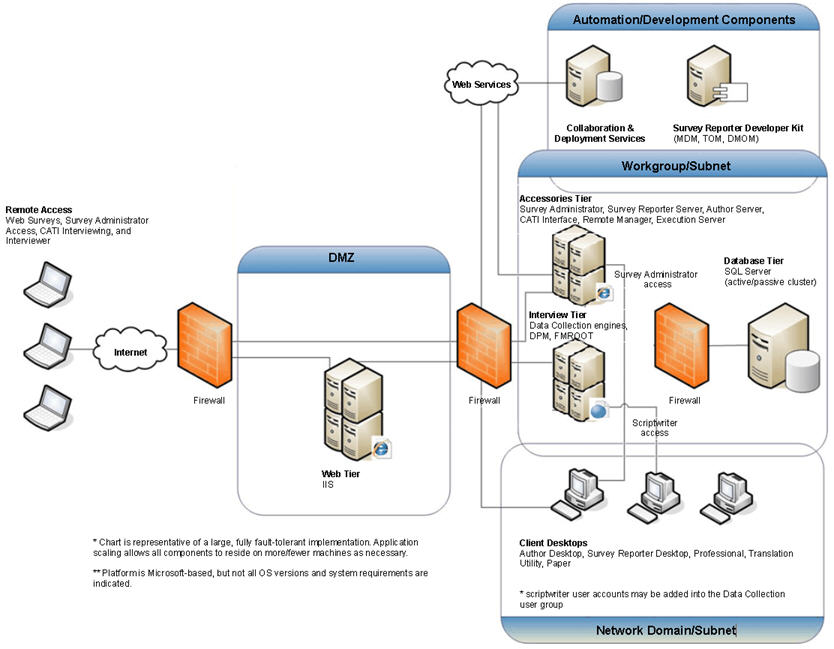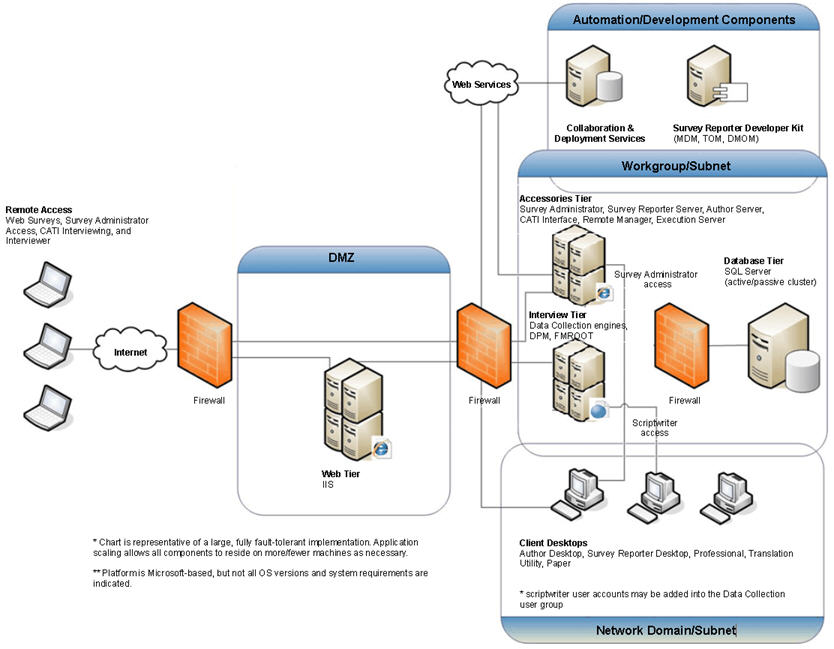
|
Software
|
Web servers
|
Interviewing servers
|
Accessories servers
|
Database servers
|
Scriptwriters' computers
|
|---|---|---|---|---|---|
|
UNICOM Intelligence Data Model
|
No
|
Yes
|
Yes
|
No
|
Yes
|
|
DPM
|
No
|
Yes
|
Yes
|
No
|
Yes (partial)
|
|
UNICOM Intelligence Interviewer - Server Admin and activities
|
No
|
No
|
Yes
|
No
|
No
|
|
Activate client component
|
No
|
No
|
Yes
|
No
|
Yes
|
|
Activate server component
|
No
|
Yes
|
Yes
|
No
|
No
|
|
Quota
|
No
|
Yes
|
Yes
|
No
|
Yes
|
|
Interviewing components
|
No
|
Yes
|
No
|
No
|
No
|
|
Web components
|
Yes
|
No
|
No
|
No
|
No
|
|
Image cache
|
Yes
|
No
|
Yes
|
No
|
No
|