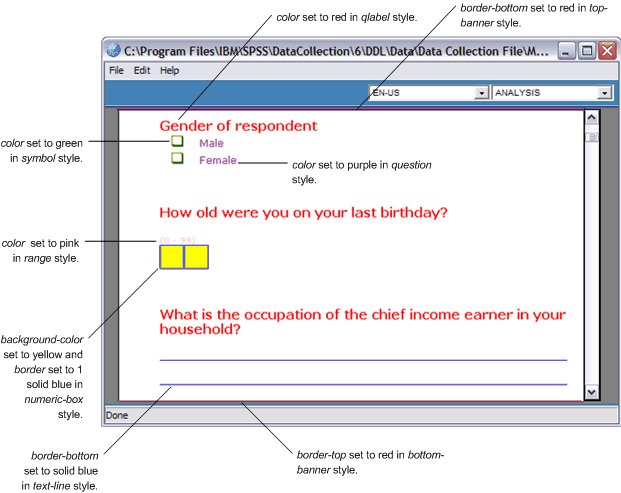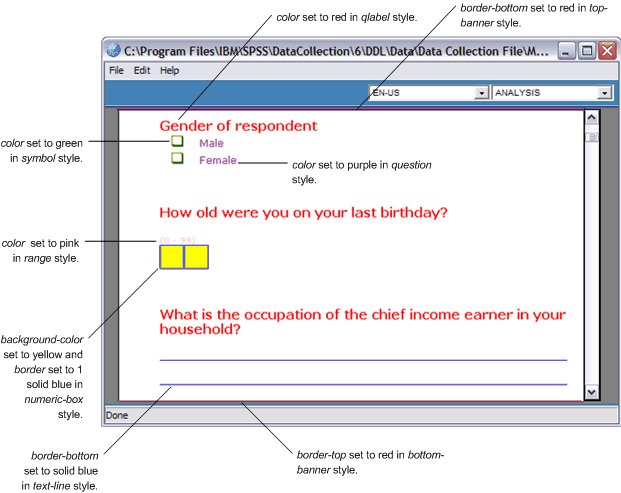Customizing the Questionnaire Viewer: Example
This example uses colors to show how changing the attributes of the styles in mdd.xslt changes the appearance of the elements when the questionnaire is displayed in the Questionnaire Viewer.
The changes that were made to the default mdd.xslt file are summarized in the following table.
Style | Changed line |
|---|
question | color: purple; |
qlabel | color: red; |
symbol | color: green; |
numeric-box | background-color: yellow; and border: 1 solid blue; |
name | visibility: hidden; |
text-line | border-bottom: 1 solid blue; |
top-banner | border-bottom: 1 solid red; |
bottom-line | border-top: 1 solid red; |
The attributes of the question style cascade to question texts, category texts, and category check boxes. However, the purple color set in the question style has been overridden for two of these child elements (question texts using the qlabel style and category check boxes using the symbol style) and so in this example, only the category texts appear purple.
The question names have been suppressed by setting the visibility to hidden in the name style.
See also