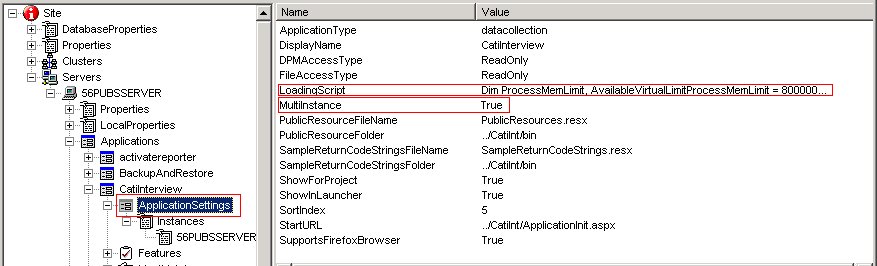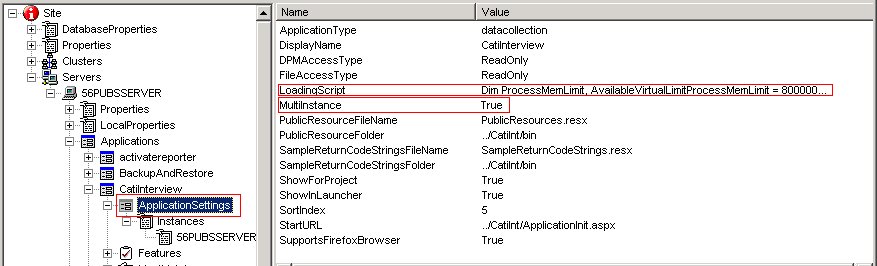Configuration in DPM Explorer
The following steps detail the process of updating each server's configuration in DPM Explorer.
1 Launch DPM Explorer:
[INSTALL_FOLDER]\IBM\SPSS\DataCollection\<version>\DDL\Code\Tools\VB.NET\DPM Explorer.Net\DPMExplorer.exe
2 Create the LoadingScript and MultiInstance properties under the appropriate activity’s ApplicationSettings property collection.
3 Assign a value of True for the MultiInstance property. This indicates that the activity will use load balancing.
4 Use the following MR script to define the LoadingScript property value:
Dim ProcessMemLimit, AvailableVirtualLimit
ProcessMemLimit = 800000
AvailableVirtualLimit= 450000
If System.AvailableVirtual < AvailableVirtualLimit Then
PercentLoaded = 100
Else
PercentLoaded = CLong(CDouble(100 * Process.MemoryUsage) / ProcessMemLimit)
End If
The script determines the appropriate instance to employ for load balancing by comparing performance factors between instances. Instances that exhibit minimal performance factors are identified as the top performers. This script returns memory usage performance factors.
See also