Changing the look of the interview
Applying a template
Templates can quickly change the look of a survey. You can apply templates to the layout of whole pages and the layout of individual questions.
1 In the Routing section, enter the following highlighted text at the top of the script to add the Blue Card template.
Routing(Web)
IOM.LayoutTemplate = "Card_Blue.htm"
2 Press F5 to run the script to see how the template changes the appearance of the interview in the browser pane.
The Blue Card template is in the default DDL installation, in the [INSTALL_FOLDER]\IBM\SPSS\DataCollection\7\DDL\\Scripts\Interview\Templates folder. Since this is defined in UNICOM Intelligence Professional as the Global Templates Folder, UNICOM Intelligence Professional knows to look for the template there.
Applying a style
Styles offer detailed control of the appearance of every aspect of your survey.
1 Enter the following highlighted text at the top of the Routing section to make the survey title dark blue, 36 point size, and bold.
Routing(Web)
IOM.LayoutTemplate = "Card_Blue.htm"
SurveyTitle.Label.Style.Color = "darkblue"
SurveyTitle.Label.Style.Font.Size = 36
SurveyTitle.Label.Style.Font.Effects = FontEffects.feBold
2 Press F5 to run your script. Open the browser pane to see the survey.
3 Click the Stop button

to stop the script at any time.
Requirements
UNICOM Intelligence Professional with Interview Scripting.
Next
See also
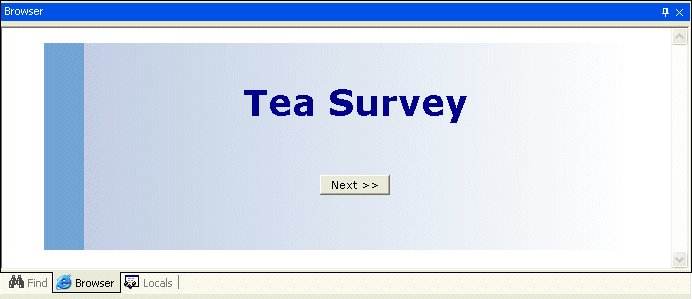
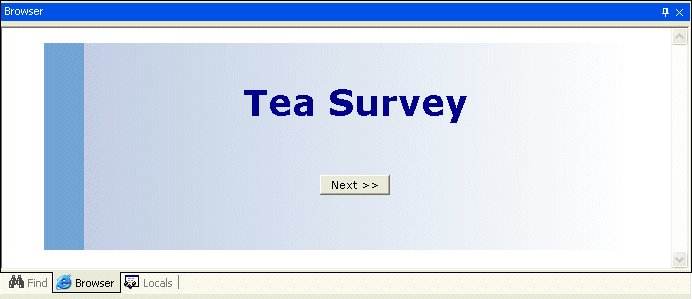
 to stop the script at any time.
to stop the script at any time.