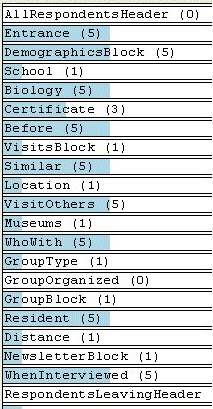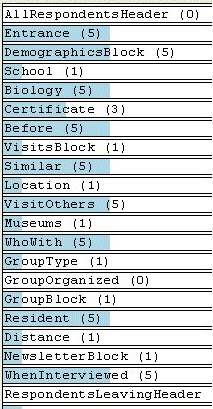Testing with Auto Answer
When you run an interview script in UNICOM Intelligence Professional, you can answer the questions yourself in the browser pane, or you can continue through the questions by pressing F5 or clicking the run button.
When you continue through the questions, answers are being automatically filled in by Auto Answer. Auto Answer views the XML that UNICOM Intelligence Professional generates from your interview script, randomly chooses a valid answer to the question, and then returns that answer to the script so that it can proceed.
Running multiple interviews automatically
You can run a set number of interviews automatically, and then look at the results to check for any unexpected or undesired behaviors. For example, if one of your questions is not being answered at all, you can check your routing to make sure that it is being asked correctly in the Routing section.
1 Open an interview script in UNICOM Intelligence Professional.
2 Press F6 or choose Debug > Start With Auto Answer
3 Enter the number of interviews you would like to have automatically answered and click Start.
4 Press Alt+F1 to view the Auto Answer pane.
The blue completion bar over the question name, and the number beside the question, indicate the number of times the question has been answered by Auto Answer.
5 Double-click the question name in the Auto Answer pane to highlight the question in the Metadata pane, or to highlight where the question is asked in the Routing pane.
Skipping to a specific place in an interview script
You can use Auto Answer to skip quickly through an interview until you get to a section that you want to step through step through (see
Stepping through the code), or a question that you want to look at in the Browser pane.
1 Open an interview in UNICOM Intelligence Professional.
2 Set a breakpoint at the point in the script where you want the execution to stop. See the
Setting breakpoints for more information.
3 Press F6 or choose Debug > Start With Auto Answer.
4 Enter the number of interviews you would like to have automatically answered as 1 and click Start.
The interview runs until the breakpoint is reached.
5 You can now inspect the variables in the Output pane, look at the question in the Browser pane, or start stepping through the script.
See also