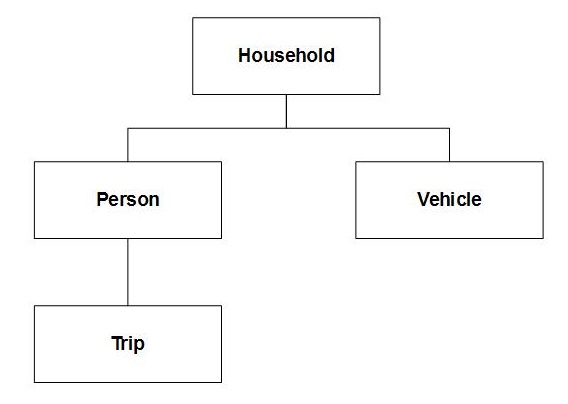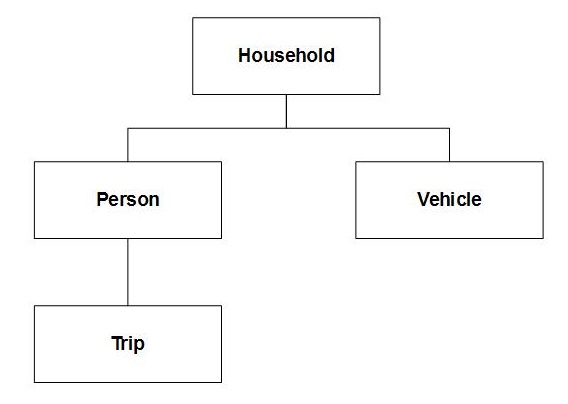Weighting
Weighting is another term for sample balancing. During a survey, it is not possible to interview everyone, so only a sample of the population is interviewed. If this sample group does not accurately reflect the proportions of various groups in the total population, you can then weight the survey results.
For example, of the 602 respondents interviewed in the Museum survey, 56.31% were male and 43.69% were female, which does not reflect the proportions of males and females in the general population. However, by using the genbalance weighting variable to weight the tables, you can inflate the responses from the female respondents and deflate the responses from the male respondents to reflect the actual balance of the genders.
You use the
Table.Weight property to set the weighting for an individual table. For an example, see
Weighting tables.
You can use the Document.Default.Weight property to set the default weighting for all new tables. For example:
' Set the default weight, so that all new tables are weighted
‘ by default
TableDoc.Default.Weight = "Weight"
How table weighting works
When UNICOM Intelligence Professional calculates counts in an unweighted table (or unweighted counts in a weighted table), it increments the count in each cell by 1 each time it finds a case that satisfies the conditions that define the cell. However, when UNICOM Intelligence Professional calculates counts in a table weighted with the genbalance weighting variable, it increments the counts in each cell as follows:
By 1.14; that is, (1 * 50/43.69) for female respondents
By 0.89; that is, (1 * 50/56.31) for male respondents
This assumes that the male/female proportions required are 50% of each.
The genbalance variable is simply a variable that stores the value 1.14 for every female and 0.89 for every male.
Weighting variables must be numeric variables. However, not all numeric variables are suitable for use as weights. Generally, weighting variables are created specially, typically using the Weight component. See
Working with the Weight component for more information.
Weighting hierarchical data
When you are using a hierarchical view of the data, the level of the weighting variable restricts the levels at which you can populate the table: you cannot populate a table at a level that is higher than the level of the weighting variable. To illustrate this, consider a survey similar to the that has following levels structure:
If the weighting variable is at the household (top) level, you can populate the table at the household, person, trip, or vehicle level (assuming the other variables on the table do not restrict the population level). However, if the weighting variable is at the person level, you cannot populate the table at the household level, because it is higher than the level of the weighting variable and you cannot populate the table at the vehicle level because it is at a parallel level to the weighting variable. However, you can populate the table at the trip level, because it is lower than the level of the weighting variable. See
Understanding population levels for more information.
Showing the unweighted base in weighted tables
When working with weighted data, it is good practice to show the unweighted base figures in addition to the weighted base figures. To facilitate this, by default, UNICOM Intelligence Professional automatically adds an unweighted base element at the start of each axis in a weighted table. See
Base element for more information.
See also