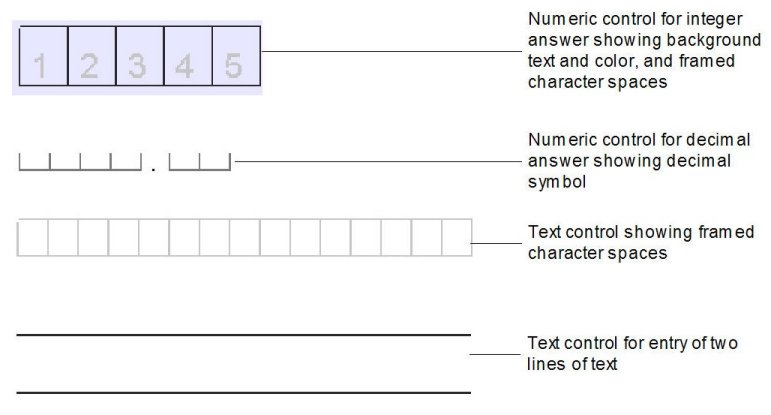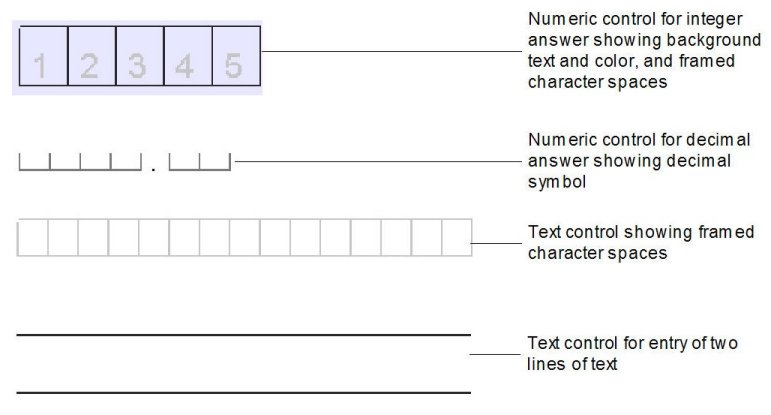Masked controls
You can use masked controls to create character fields in open-ended and numeric Looks. You can create a variety of formats for masked controls by setting their properties. You can use masked controls in any Microsoft application that supports the insertion of objects, but these controls are mainly used in Word in combination with UNICOM Intelligence Interviewer - Paper. If you are using UNICOM Intelligence Interviewer - Paper with UNICOM Intelligence Interviewer - Paper/Scan Add-on, you create the character fields in your Looks using these controls.
All masked controls
For all masked controls, you can:
▪set the background color
▪add borders
▪set the spacing, size, and color of the lines for the character spaces
▪add background text
▪set the color, style, size, and font of the background text
▪assign a variable name.
Masked text controls
For masked text controls, you can:
▪set the total number of characters
▪set the number of characters per line
▪set the space between lines if there is more than one line.
Masked numeric controls
Masked controls that generate framed boxes for numeric responses are not suitable for scanning. Use a single box instead.
For masked numeric controls, you can:
▪set the total number of digits
▪include digit grouping symbols and decimal symbols using the appropriate regional settings
▪set the number of digits before and after the decimal symbol
▪set the color, style, size, and font of the separators.
You control all of these options in the Masked Control Properties dialog.
Masked control examples
See also