Writing an information item
An information item displays text on the screen. You use it for texts that are not related to questions, such as page titles or instructions to respondents or interviewers.
This tutorial uses an information item to define a title for the questionnaire. When you run the interview, the information item looks like this:
Procedure
1 Click the
Metadata tab

to go to the metadata section.
2 Enter a name for the information item. For this example, enter the name SurveyTitle:
Metadata(en-us, Question, label)
SurveyTitle
End Metadata
Indent the text to make it easier to read.
3 Enter the text that will be displayed during the interview. Enclose it in "" double quotation marks:
Metadata(en-us, Question, label)
SurveyTitle "Tea Survey"
End Metadata
4 Specify that this is an information item by adding the info keyword, and then end the statement with ; (semicolon):
Metadata(en-us, Question, label)
SurveyTitle "Tea Survey" info;
End Metadata
5 Click the Browser tab at the bottom of the screen.
6 Press F5 to run the script.
The survey title and two navigation buttons appear on the Browser tab. You might need to reselect the Browser tab if it is overlaid by another tab.
7 Click the Stop button

to stop the script.
To test that the script is working, press F5 at any time.
Requirements
UNICOM Intelligence Professional with Interview Scripting.
Next
See also
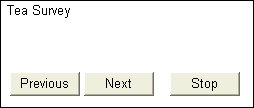
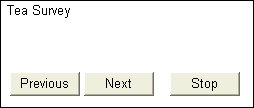
 to go to the metadata section.
to go to the metadata section.  to stop the script.
to stop the script.