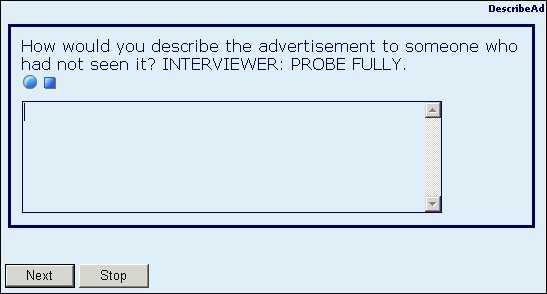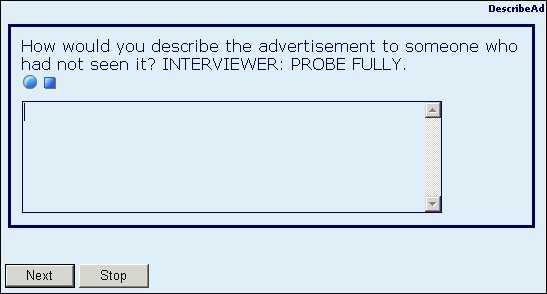Recording questions
You can record questions automatically as soon as the question is displayed, or manually by having the interviewer click a button to start.
In the metadata section
To determine how a question should be recorded, place the following between the question text and the response type keyword:
labelstyle(Audio(Record = "<mode>", RecordControlPosition = "<position>"))
where:
▪<mode> specifies how recording is to take place and is one of:
|
Property
|
Description
|
|
rmNone
|
No recording. This is the default.
|
|
rmAuto
|
Start recording the first time the question is displayed and stop recording when the interviewer navigates away from the question. If the question is asked more than once, recording must be done manually by clicking the record button.
|
|
rmAutoNoControls
|
The Record and Stop controls are not available to the interviewer. Recording starts when the question displays and stops when the interviewer navigates away from the question. The property ensures that questions are only recorded the first time they are asked.
|
|
rmManual
|
Recording is under interviewer control via the start and stop recording buttons.
|
|
rmProhibited
|
Marks questions that must never be recorded even if the whole call or interview is being recorded. You might use this for flagging questions whose responses could be used to identify individual respondents.
|
▪<position> specifies the position of the recording button bar relative to the question text if manual recording is required. It can be one of Top, Bottom, Left, or Right. The default is Left.
For example:
DescribeAd1 "How would you describe the advertisement to someone who had not seen it? INTERVIEWER: PROBE FULLY."
labelstyle(Audio(Record = "Manual", RecordControlPosition =
"Bottom"))
text;
During telephone interviews the interviewer would see the question displayed as:
Question with recording button bar
In the routing section
To specify how a question should be recorded, type:
<name>.Label.Style.Audio.Record = RecordModes.<mode>
where:
▪<name> is the question name.
▪<mode> is one of the recording modes listed in the previous table.
If you are using manual recording, you must also specify the position of the recording button bar relative to the question text. To do this, type:
<name>.Label.Style.Audio.RecordControlPosition = ControlPositions.<position>
where:
▪<name> is the question name.
▪<position> is one of cpTop, cpBottom, cpLeft, or cpRight. The default is cpLeft.
For example, if the metadata contains:
DescribeAd "How would you describe the advertisement to someone who had not seen it? INTERVIEWER: PROBE FULLY." text;
you would put the following statements in the routing section to display it with a recording button bar under it:
DescribeAd.Label.Style.Audio.Record = RecordModes.rmManual
DescribeAd.Label.Style.Audio.RecordControlPosition =
AudioControlPositions.cpLeft
DescribeAd.Ask()
If you want to record the answers to questions in a loop, where the questions are asked separately rather than displayed as grid, define the recording mode separately for each question and iteration. For example:
MyLoop[{Iter1}].Q1.Label.Style.Audio.Record = RecordModes.rmAuto
MyLoop[{Iter1}].Q1.Label.Style.Audio.RecordControlPosition = AudioControlPositions.cpTop
MyLoop[{Iter2}].Q2.Label.Style.Audio.Record = RecordModes.rmAuto
MyLoop[{Iter2}].Q2.Label.Style.Audio.RecordControlPosition = AudioControlPositions.cpTop
Where to find recordings
All recording files are stored on the dialer in an audio\dimensions\ProjectName folder, and all filenames are converted to lower case to avoid potential problems on case‑sensitive file systems.
Files are named:
q–<sample_id>–<question_full_name>.wav
Fr example, q–id152–whyliked.wav for the whyliked question for sample record ID152 or q–id152–rating[{taste}].wav for the taste iteration of the rating loop for sample record ID152.
See also