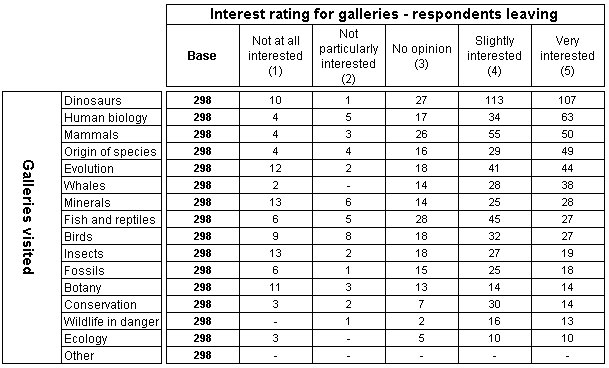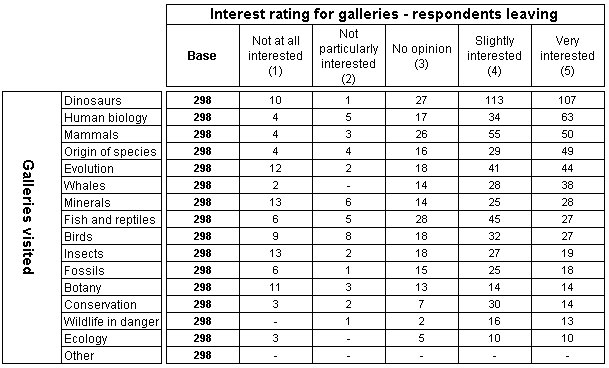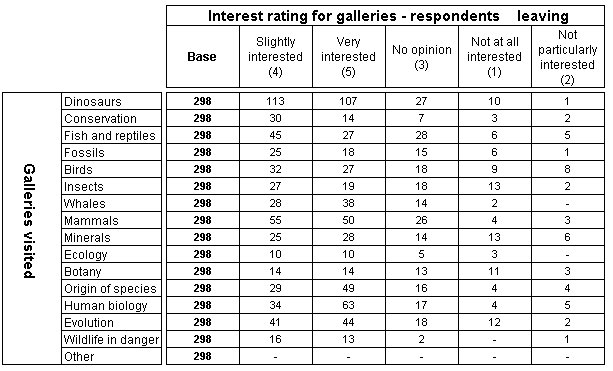Sorting grid tables
Sample script file: SortedTables.mrs
This example script is based on the Museum sample data set. See
Running the sample table scripts for more information.
You can sort the columns and rows of a grid table. For example, using the Museum Rating grid table shown in
Creating a grid table, you can sort the rows on one of the columns (which are formed from the categories of the variable inside the grid) and you can sort the columns on one of the rows (which are formed from the iterations). Here is the code:
With TableDoc.Tables
.AddNewGrid("SortedRatingGrid", "rating", , "Rating grid - sorted")
' Sort on one of the rating categories
.SortedRatingGrid.SortColumn = "rating[..].Column{Very_interested_5}"
.AddNewGrid("SortedRatingGrid2", "rating", , "Rating grid - sorted #2")
' Sort on the iterations
.SortedRatingGrid2.SortRow = "rating{Dinosaurs}"
End With
Here is the first table in which the rows are sorted on the Very interested column:
Here is the second table in which the columns are sorted on the Dinosaurs row:
You do not normally sort a grid table on the base row or column. See
The base in grid tables.
See also