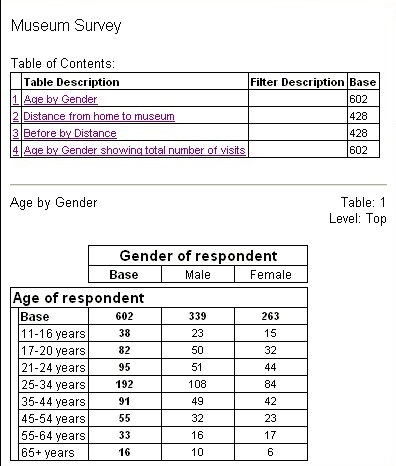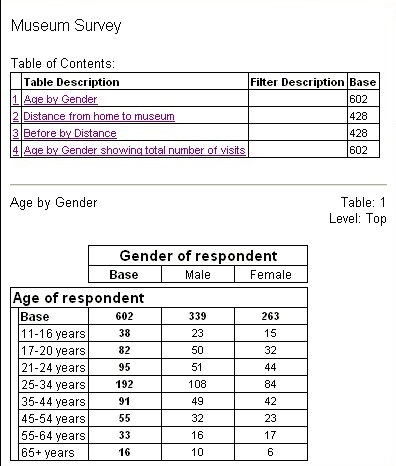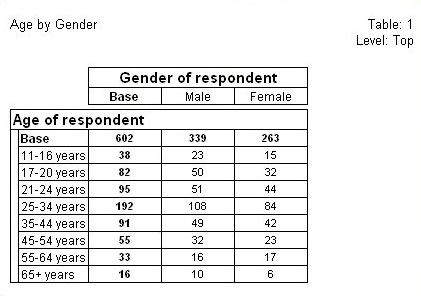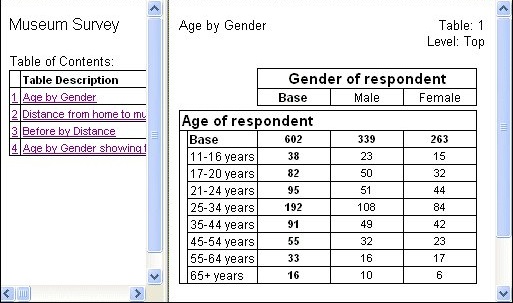HTML tables export layout styles
Sample script file: HTMLExportOptions.mrs
This example script is based on the Museum sample data set. For information on running the example scripts, see
Running the sample table scripts.
The following table lists the layout styles that are built into the HTML Export component.
|
Layout style
|
Description
|
|
Single Document
|
All of the tables and/or charts are exported to one HTML document, which has a table of contents at the top (provided that more than one table is exported). By default the tables, charts, or table and chart pairs are separated by a printing page break.
|
|
Table of Contents
|
The table of contents and each table and/or chart are exported to a separate HTML Document. You can navigate the pages using the table of contents.
|
|
Frame Table of Contents
|
Each table, chart, or table and chart pair are exported to a separate document with the table of contents visible in a separate frame on the left side.
|
Select the layout style by using the LayoutStyle export property.
If the table document has a description (in the Document.Description property), all the layout styles display the description above the table of contents. For example, in the following examples, the Document.Description property has been set to "Museum Survey".
Example 1: Single document
To select the Single Document layout style, set the LayoutStyle export property to "Single Document":
TableDoc.Exports.mrHtmlExport.Properties["LayoutStyle"] = "Single Document"
Here is an example of the output:
Example 2: Table of contents
To select the Table of Contents layout style, set the LayoutStyle export property to "Table of Contents":
TableDoc.Exports.mrHtmlExport.Properties["LayoutStyle"] = "Table of Contents"
Here is an example of the output:
Example 3: Frame table of contents
To select the Frame Table of Contents layout style, set the LayoutStyle export property to "Frame Table of Contents":
TableDoc.Exports.mrHtmlExport.Properties["LayoutStyle"] = "Frame Table of Contents"
Here is an example of the output:
See also