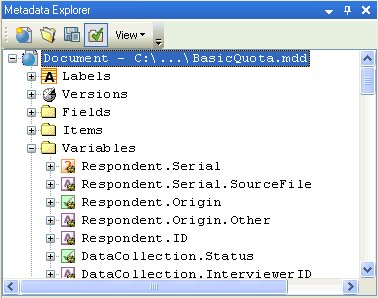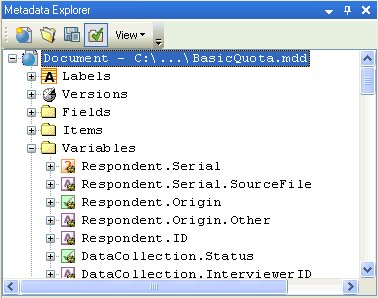Viewing the full names of the variables you can use in a filter in a DMS file
2 Open the .mdd file in the Metadata pane.
3 Double-click the Document’s Variables folder. This lists all the variables you can use in a filter in a DMS file, showing for each one, its full name and an icon that indicates its type. The full names are the names you need to use in the select query in your DMS file.
When you select a variable in the Metadata pane, its properties are displayed in the Properties pane. Scroll through the properties to see the variable's FullName property.
To copy the full name into a script, select the full name text, right-click, and then click Copy. Click in the main Edit window, and then paste the name into the script.
See also