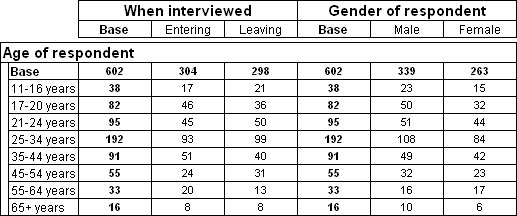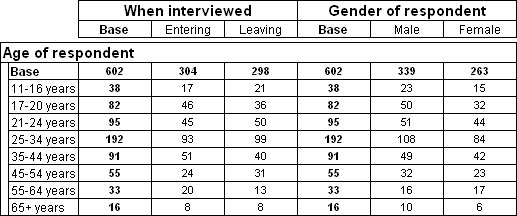Concatenating variables
This topic shows you how to concatenate variables on the axes of a table. When you concatenate variables, the variable elements are displayed separately, as if each variable is a separate table in the same display.
Table with two variables concatenated on the top axis
This table has the age variable on the side axis and the interview and gender variables concatenated on the top axis.
Creating a table
1 Start a new table and switch to the Define tab.
2 On the Table List toolbar, click the Create table icon.
This adds a new table to the Table List, selects it, and if necessary, switches to the Define tab.
Now define the table in the Table Definition section.
3 In the Variable List, select the age variable.
4 Click Click to add in the Side axis or drag the icon next to the age variable and drop it on Click to add in the Side axis.
5 In the Variable List, select the interview variable.
6 Click Click to add in the Top axis or drag the icon next to the interview variable and drop it on Click to add in the Top axis.
7 In the Variable List, select the gender variable.
8 Click Append in the Top axis or drag the icon next to the gender variable and drop it on Append in the Top axis.
9 You have now completed defining the structure of the table. To see the finished table, click the
Populate icon

.
You can use similar techniques to concatenate additional variables on either axis. There is no built-in limit to the number of variables you can concatenate on an axis. Generally, it is the problems involved in presenting and interpreting very large tables that set the limits.
10 Switch back to the Define tab, and then click Advanced View in the Table Definition section.
The specification for the Top axis is "interview + gender":
+ (plus sign) indicates that variables are to be concatenated.
Creating your first table shows that an alternative way of creating a table is to drag the variable icons into the Side and Top boxes. If you drop a variable to the right of existing variables in either of these boxes, UNICOM Intelligence Reporter - Survey Tabulation inserts the
+ symbol, to indicate that the new variable is to be concatenated.
The
interview variable records whether respondents were interviewed as they were entering or leaving the museum. The table shows the age breakdown of the male and female respondents and the age breakdown of the respondents who were interviewed entering and leaving. However, it does not show the gender breakdown of the respondents who were interviewed as they were entering nor of those who were interviewed as they were leaving. For that you need to nest
gender within
interview. See
Nesting variables for more information.
See also