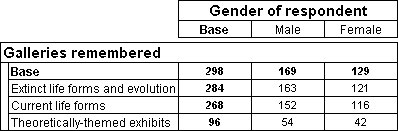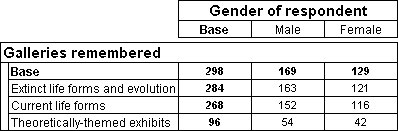Combining categories
Sometimes it is useful to combine two or more categories into a single category. When you do this, you can choose whether to keep the original categories. For example, here is a table that has the remember variable from the Museum data set on the side axis. This variable contains a list of 15 galleries; in this example, they have been collapsed into three new categories.
Table showing remember by gender, with combined categories
When you combine categories in a multiple response variable, the combined category shows the total number of respondents who chose one or more of the categories that make up the combined category and not the total number of responses.
These instructions describe how to create combined categories in a variable so that they appear in all tables that use the variable. If you want the combined categories to appear in a specific table, see
Changing the items shown in the table.
Combining categories
1 Select the Define tab.
2 In the Variable List, select the variable you want to change, and then click Variables > Edit.
The Edit Variable dialog opens: see
Edit Variable dialog.
3 Select the categories that you want to combine (use Ctrl+click or Shift+click to select multiple categories).
4 From the menu above the list of categories, choose one of the following:
Combine. Select if you want to replace the selected categories with the combined category.
Combine and keep. Select if you want to add a new combined category but also retain the original categories in the table.
5 If required, edit the default name and label for the new combined category.
6 Repeat the last three steps for any other categories you want to combine.
7 Click OK.
The changes are applied to any existing tables that include the variable next time you populate them, provided you have not used the Edit Axis dialog (see
Edit Axis dialog) to specify how the variable is to appear in any of those tables.
Difference between Combine and Combine and Keep
When performing a simple combine (or net), you are actually deleting some elements and adding a new combine (or net) element. Considering that the elements being combined (netted) are deleted, they are not included in the calculation. As a result, the calculations for some statistics cell items (such as mean) will be changed.
When performing a combine (or net) and keep, you are just adding a new combined (or netted) element. The default factor value of the new element is zero. Without setting a factor for the new element, the calculation result will be the same as before adding the element. If you set a factor value for the element, the statistics value changes because the newly added element is included in the calculation.
See also