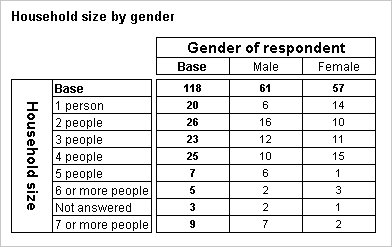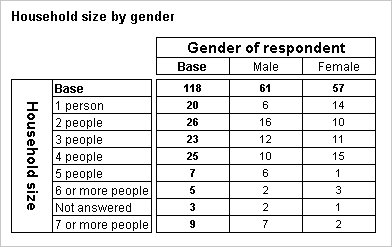Understanding versions
This topic describes how to work with a data set that has multiple versions.
The examples in this topic use the Short Drinks sample data. These are the important differences in each of the five versions in the Short Drinks sample .mdd file:
Version 1
This version was created when the UNICOM Intelligence Interviewer - Server Admin project was activated in test mode and was used for collecting test data. 5 cases were collected using this version.
Version 2
This version was created when the UNICOM Intelligence Interviewer - Server Admin project was first activated in live mode. 45 cases were collected using this version. There were no significant changes in this version.
Version 3
In this version a new category (Fulltime parent) was added to the sclass question. 24 cases were collected using this version.
Version 4
In this version the 7 or more people category was deleted from the hhsize question and the text on the 6 people category was changed to 6 or more people. 20 cases were collected using this version.
Version 5
In this version the text of the Fruit drinks category in the numdrksz question was changed to Fruit and vegetable drinks and the sclass categorical question was deleted and replaced with an open-ended question called occup. 27 cases were collected using this version.
Example
Here is an unfiltered a table of hhsize by gender.
All of the categories are present, including the
7 or more people category that was deleted in version 4. This is because UNICOM Intelligence Reporter - Survey Tabulation always uses a combination of all of the versions in the metadata. (This is sometimes called a superversion). The text on the
6 or more category reflects the text in the latest version and the order of the categories reflects the order of the latest version, except that the category that was deleted in version 4 has been added at the end. You can reorder the categories and change their texts using the Edit Variable dialog: see
Edit Variable dialog.
See also