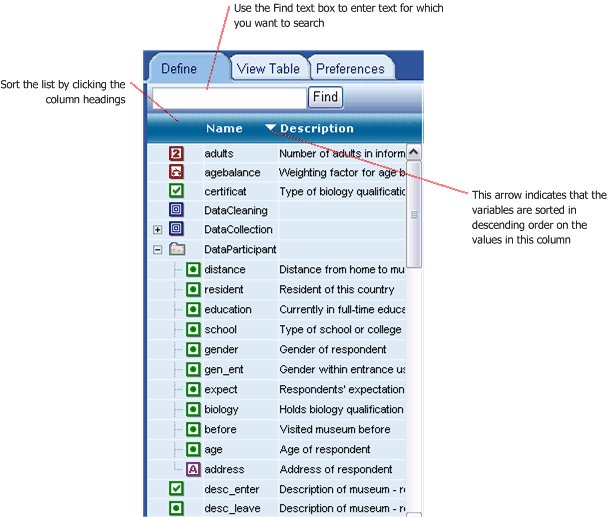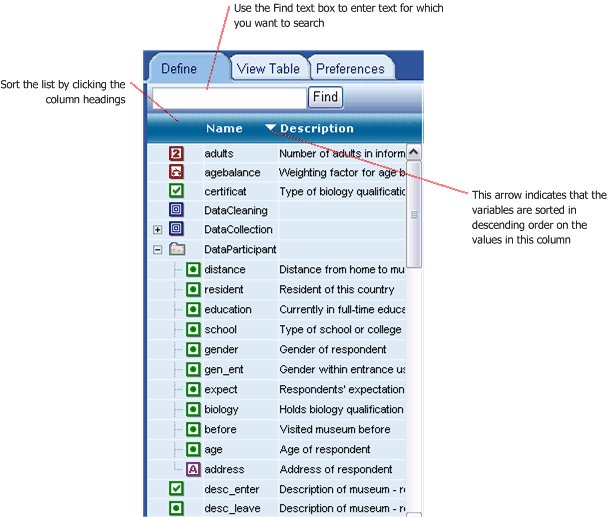The variable list
The Variable List in the Define tab and the Filter and Expression dialogs displays the variables that you can use in tables and filters and expressions. Icons indicate the variable type: see
Variable icons.
To view the contents of a variable, move the pointer over it.
Tooltips for category variables might contain large amounts of information, so the first time you display a tooltip for a category variable, double-click the tooltip to display the details.
Finding variables
▪Use the Find box to search for variables that contain specific characters in their names, descriptions, question texts, or category names or texts.
▪Type the first few characters of a variable's name to go straight to the next variable whose name starts with those characters.
▪Click a column headings to sort the variables on that column. Click the heading again to switch between ascending, descending, and unsorted order.
▪Restrict the variables that are displayed to the types that are relevant to your work. For example, when you are defining the structure of tables, you might want to exclude text, filter, weighting, and system variables from the list.
▪Define which columns are displayed and in which order. For example, you can show the text of the question on which the variable is based in addition to the variable description that is shown by default. In some data sets, only one of these texts might be available.
Variable grouping
Related variables are loaded and displayed as grouped under their respective folders, as defined in UNICOM Intelligence Reporter.
You cannot add or delete folders in UNICOM Intelligence Reporter - Survey Tabulation. You can change the folders can only in UNICOM Intelligence Reporter.
See