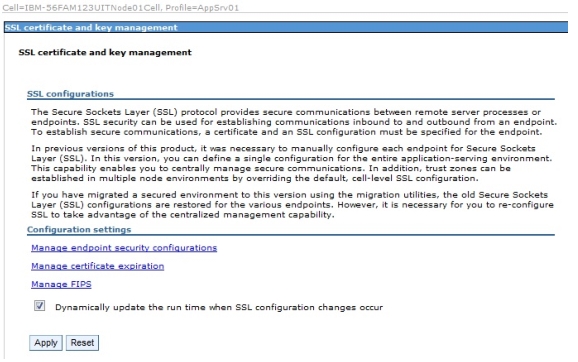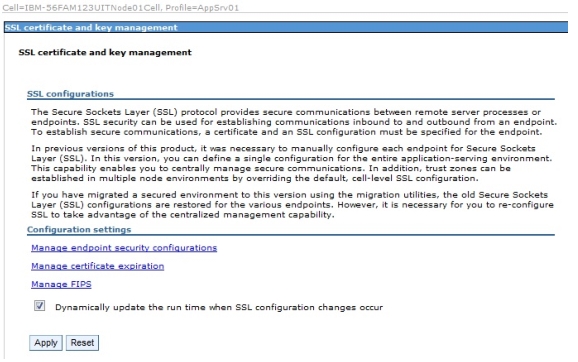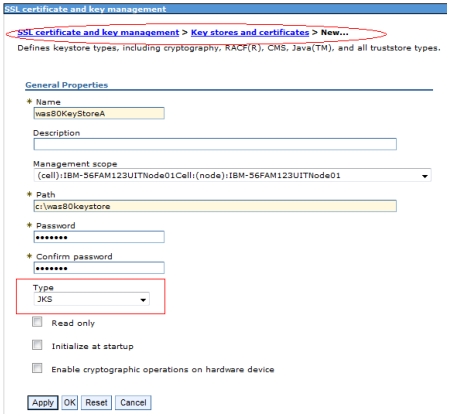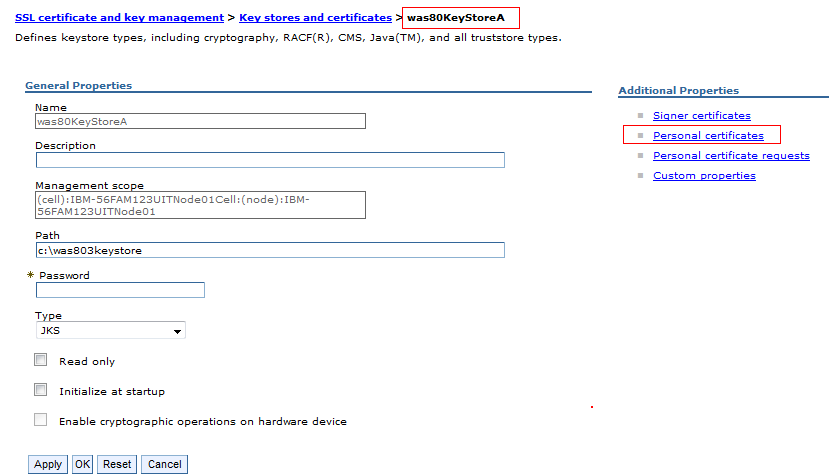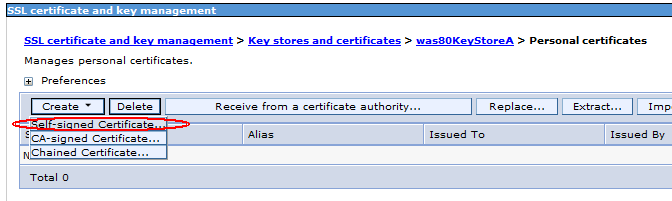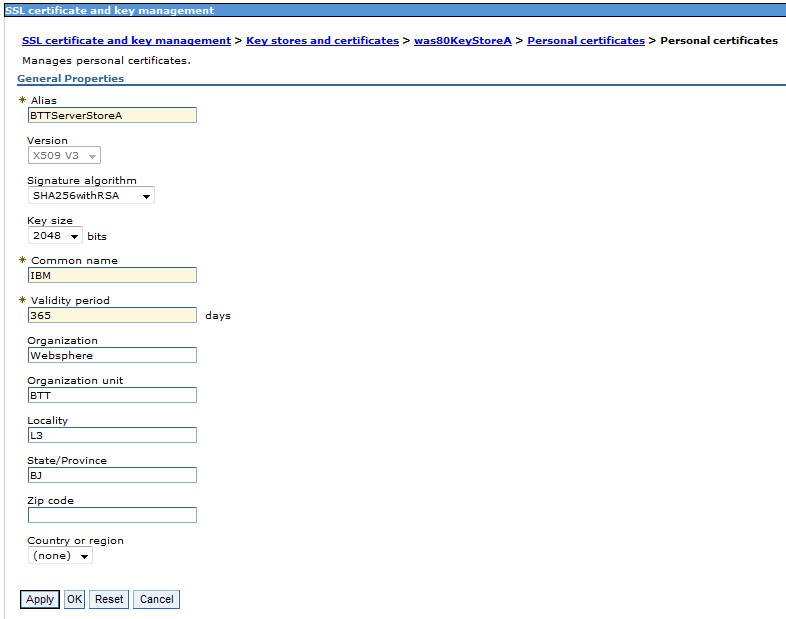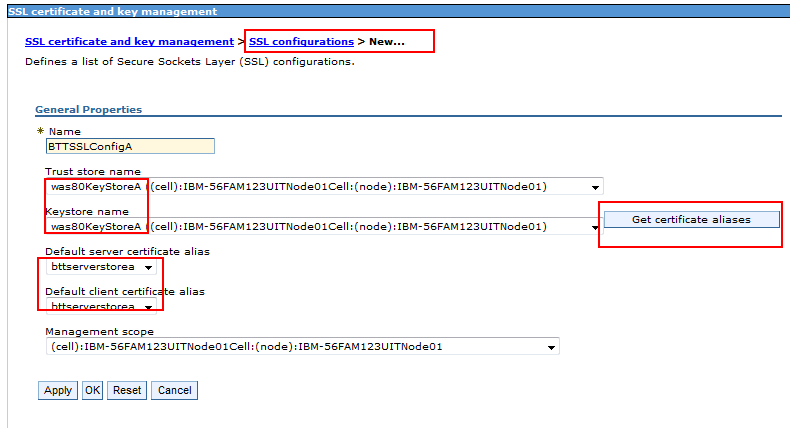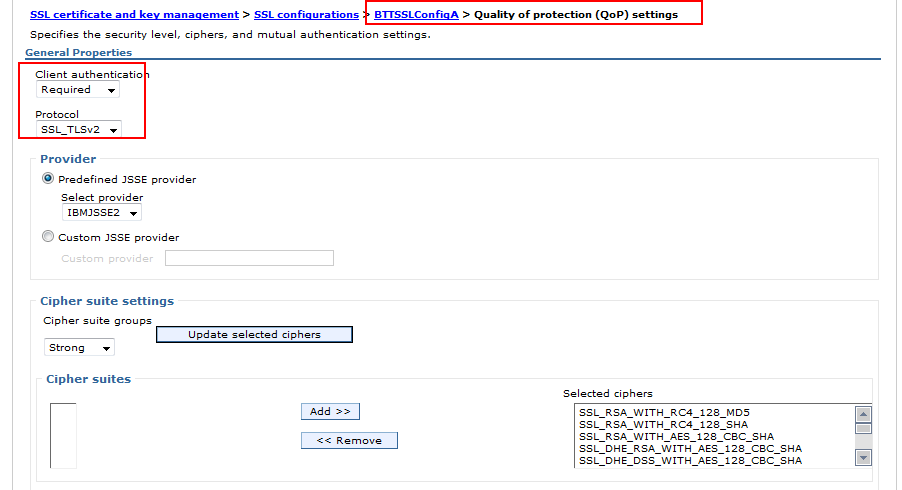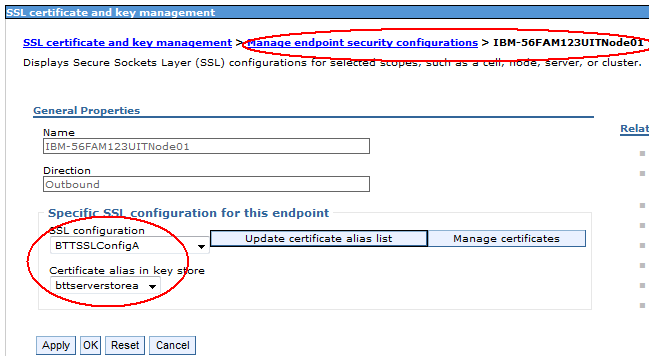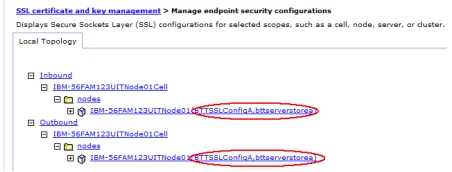Setup the WAS SSL configuration:
Note SHA256 is only supported after WAS 8.0.3 (included).
1 In the WAS console, click Security > SSL Certificate and Key Management, then click Apply.
2 Create the key store file.
3 Open the key store we just created, and create the personal certificate.
4 When creating the personal certificate, select self-signed Certificate.
5 Input the Personal Certificate information
6 Create a new SSL configuration using the key store and certificate we have created earlier.
7 Set the SSL quality of protection (QoP) configuration.
8 Setup the endpoint security configuration for both inbound and outbound properties.
9 After setting these properties, the result should be as shown in the image below.
10 Now that you have completed the WAS SSL configuration, please restart WAS and deliver the key store file to the client machine.
Go up to