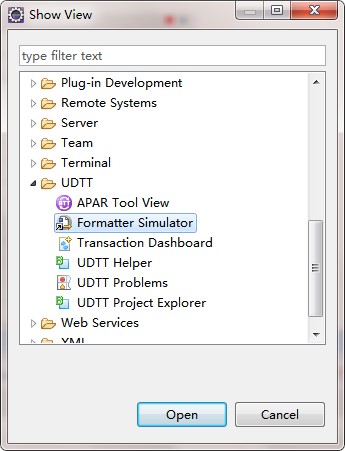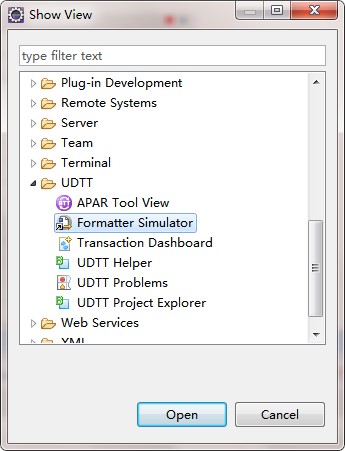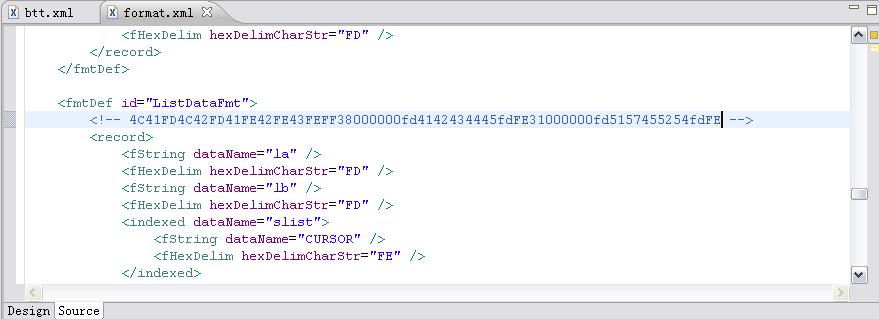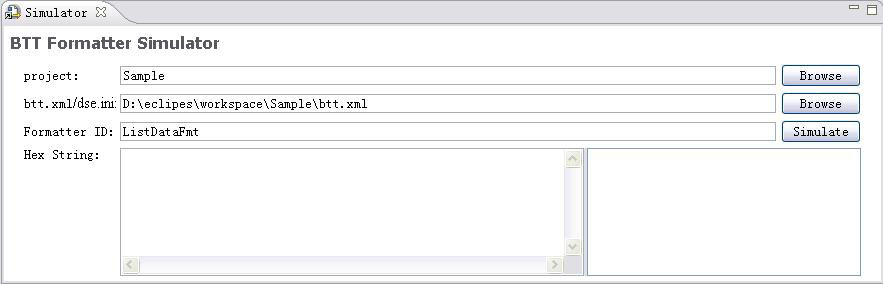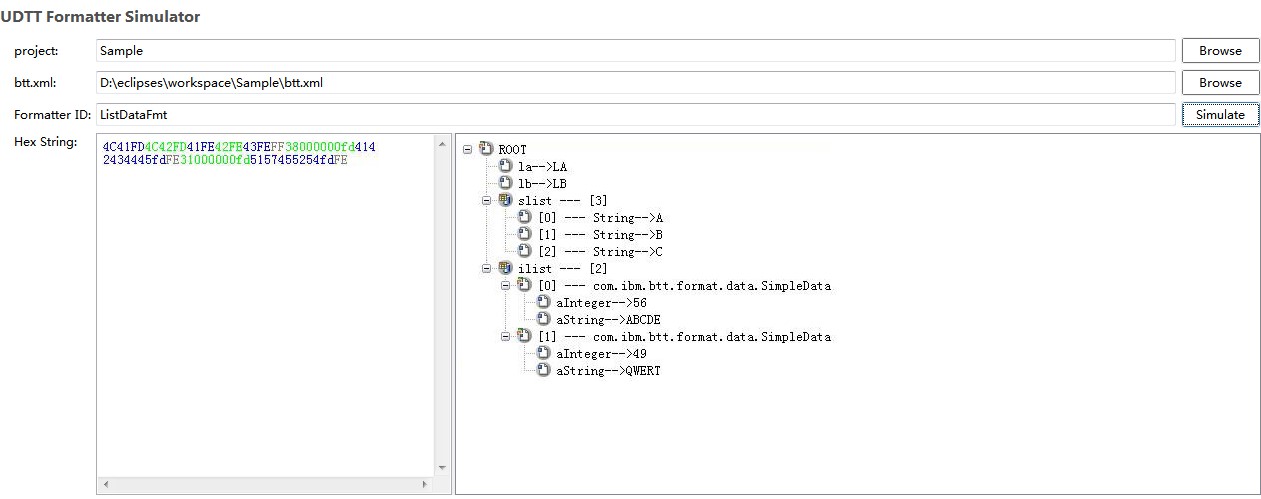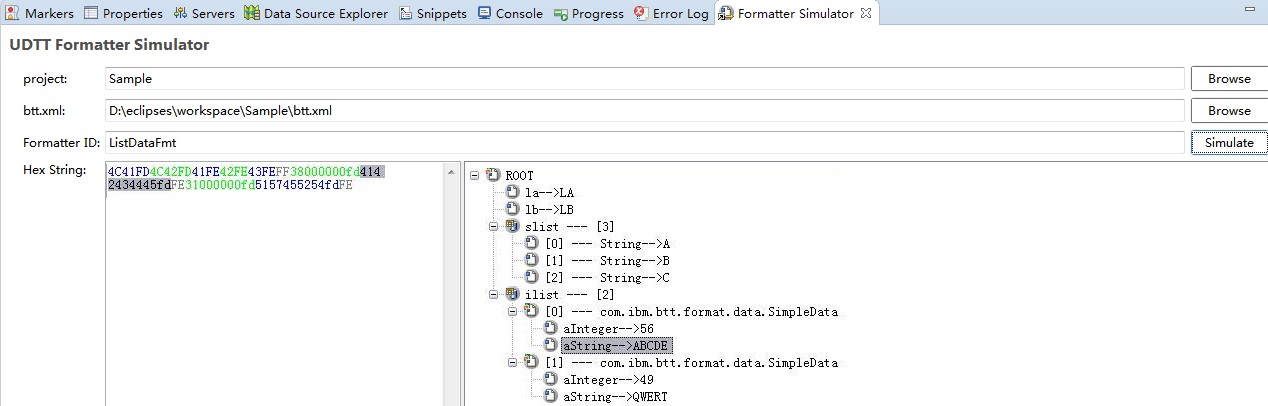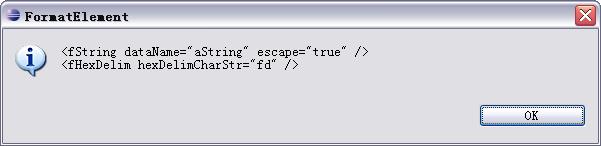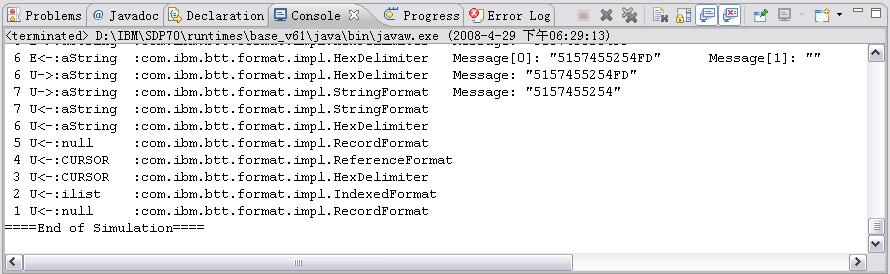Using Formatter Simulator
Prerequisites
You need to have the following two files: btt.xml and format.xml before you can use Formatter Simulator.
Procedure
1 Open the Formatter Simulator view:
Click Window > Show View > Other.
In the Show View dialog box, expand UDTT, and select Formatter Simulator.
The Simulator view opens:
2 In the project field of the Simulator view, click Browse to select a project.
The project must have the extended formatter elements and its classpath needs to contain bttcore.jar.
3 In the btt.xml path field, click Browse to select the btt.xml file.
4 In the Formatter ID filed, enter a fmtDef id defined in the format.xml, for example ListDataFmt as shown in the following screen capture:
5 Enter the corresponding Hex String of the Formatter ID in the Hex String field.
6 Click Simulate.
The Hex String is parsed into specific data items organized in a hierarchical tree.
7 Double-click a set of string in the Hex String field. The corresponding data item is highlighted in the right box.
If you click a specific data item in the right box, the corresponding string is also highlighted.
If you double-click a data item, a dialog box opens, showing the code that corresponds to the data item in the format.xml file.
8 In the Console view, the simulation process is shown.
Go up to