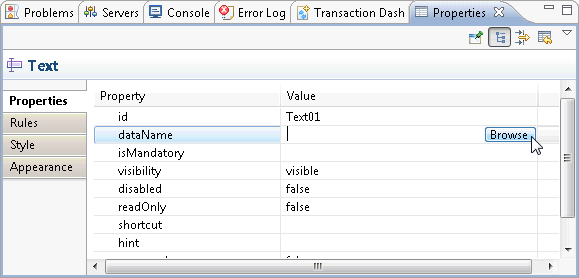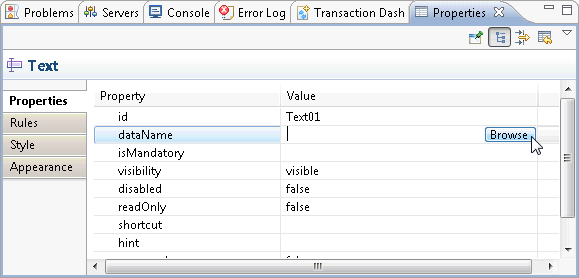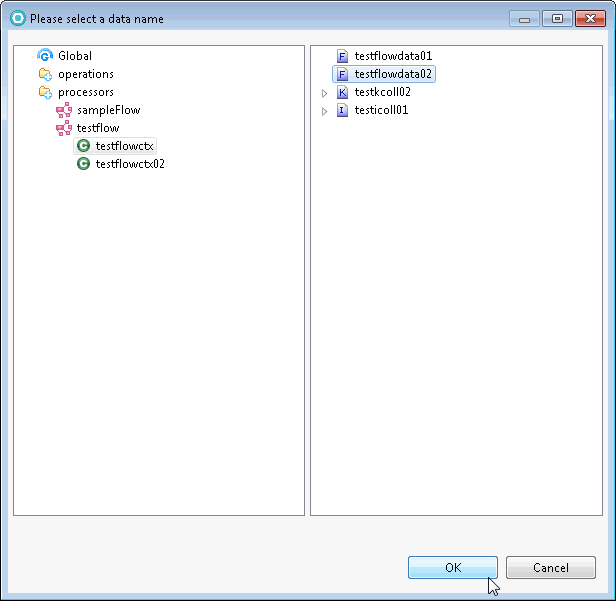Binding data to widgets
This topic describes general steps to bind data to widgets and gives some specific examples, such as select, combo, tree, table, and fileUpload widget.
Before you bind data to widgets, you must first define the data in the UDTT Transaction editor: see
Defining data in transaction editor .
1
The XUI file is displayed in the XUI editor.
2
3 Properties tab.
4 Browse .
The Please select a data name window opens.
5
6 OK .
Data is bound to the widget.
This site works best with JavaScript enabled