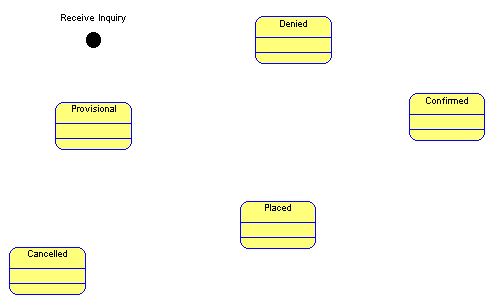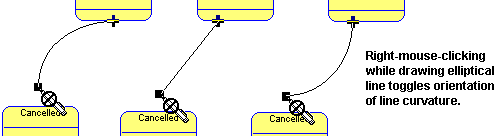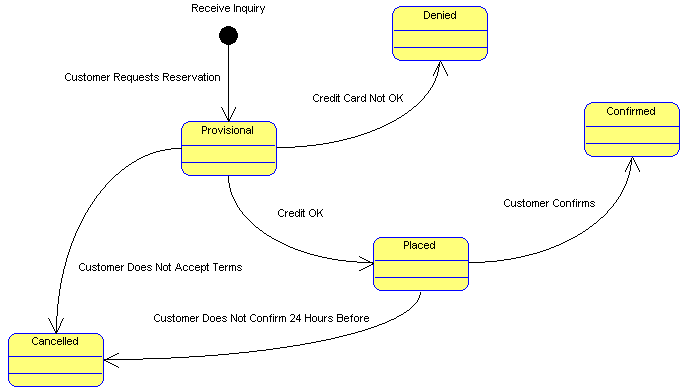Note that Reservations can be in the following states:
|
▪
|
|
1
|
Select the Initial State symbol from the toolbox or Draw menu and place an initial state on the diagram. Name it Receive Inquiry.
|
|
2
|
Select the State symbol from the toolbox and place a state symbol on the diagram. Name the state Provisional.
|
|
3
|
With the State symbol drawing tool still selected, drop down additional states and name them Placed, Confirmed, Denied, and Cancelled. Position the symbols on the diagram workspace as shown in the picture below:
|
|
4
|
Select Format > Symbol Format > Line. In the Line Style dialog, toggle Elliptical Arcs and click OK.
|
|
5
|
From the toolbox, select the Transition line tool, and draw a transition line between the initial state Receive Inquiry to the state Provisional. Name it Customer Requests Reservation.
|
|
▪
|
Draw a transition line from the state symbol Provisional to the symbol Cancelled and name it Customer Does Not Accept Terms
|
|
▪
|
Draw a transition line from the state symbol Provisional to the symbol Denied and name it Credit Not OK
|
|
▪
|
|
▪
|
Draw a transition line from the state symbol Placed to the symbol Cancelled and name it Customer did not confirm in 24 Hours
|
|
▪
|
Draw a transition line from the state symbol Placed to the symbol Confirmed and name it Customer Confirms
|