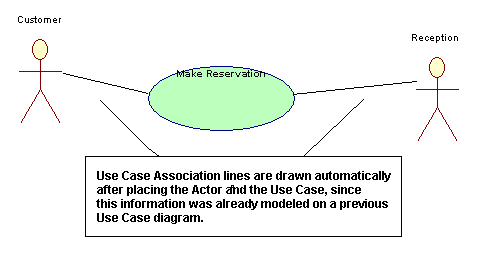|
1
|
|
2
|
|
3
|
Reuse information from the Use Case context diagram and redraw the Make Reservation Use Case that you created on the Use Case context diagram.
|
1
|
Select the Select Mode pointer tool from the toolbar, then right-click anywhere on the white area on the Use Case diagram workspace and select Choices from the drop-down list. The Select and Drag dialog gives you a list of all modeling elements that exist in this encyclopedia that can be reused on this diagram.
|
|
2
|
At the bottom of the Select and Drag dialog, find the Use Case Make Reservation. Drag it onto the diagram workspace.
|
|
3
|
At the top of the Select and Drag dialog, find the class labeled Customer [Reservations] [Class] (this is the class name and the package name separated by brackets). Select and drag it onto the diagram workspace to the left of the Make Reservations Use Case. Notice that the Use Case Association is automatically drawn between them.
|
|
4
|
In the Select and Drag dialog, find the class Reception [Reservations] [Class], and select and drag it onto the diagram workspace to the right of the Make Reservations Use Case. The Use Case Association line is drawn automatically between them.
|
|
5
|
Click the x in the top right corner of the Select and Drag dialog to close it.
|