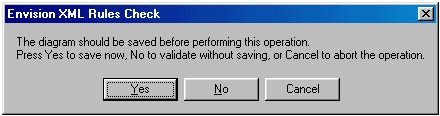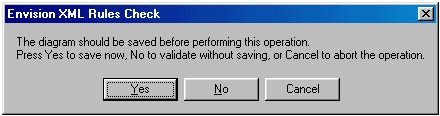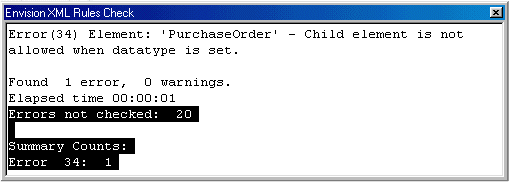Rules check command
The Rules Check command invokes the online rules checking mechanism. Up to two rules checks (see
Rules check) can be shown per symbol.
Setting the options
1 On the Reports menu, click Rules Check Options.
2 Select Hide Messages if you do not want to include the description of the error message in the Rules Check Report.
3 Select Don’t Mark Symbols if you do not want error symbols to appear in the diagram.
4 You may also list the error numbers that should not be checked. Each number must be separated with a space.
The Rules Check report will tell you which errors were not checked, and those errors will not appear in the Summary Counts.
Checking the rules
1 On the Reports menu, click Rules Check.
You can also use Rules Check (Selected): Select the symbols you want to validate are selected before using this command.
2 You can save your diagram before validation. You can save, validate without saving, or cancel the operation.
A Rules Report is produced in a separate window.
Here is an example of a Rules Check window that is displayed when validation completes:
3 When you have made all corrections, use Reports > Clear Errors to erase the visible error indicators.
See also