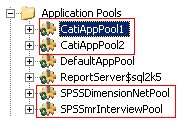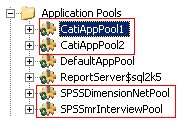Create application pools for each activity instance
Assuming you want to improve CATI performance, you would create two application pools to host two activity instances.
1 Launch the Internet Information Services (IIS) Manager.
Start > Control Panel > Administrative Tools > Internet Information Services (IIS) Manager
2 Create new application pools for each activity instance on each server.
3 Set the security account for each application pool by configuring each application pool's Identity settings. The Identity settings are accessed by right-clicking an application pool, selecting Properties from the context menu, then selecting the Identity tab.
Note The security account must be the same for each application pool.
For Web reporting, the primary concern is the performance of the report service, not necessarily the performance of the report activity. With this in mind, you would want to create new instances for the report service.
See also