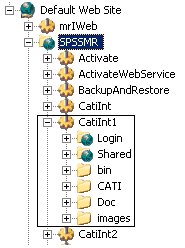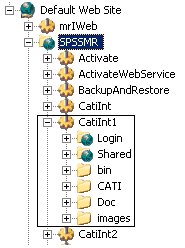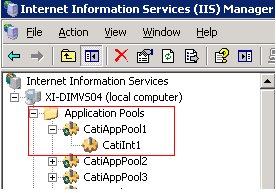Create virtual directories for each activity instance
After you have created the required application pools, you must create virtual directories for each activity instance and associate each activity instance's virtual directory with the appropriate application pool.
These steps must be completed for each clustered server.
1 In the Internet Information Services (IIS) Manager, select the following from the left pane: Web Sites > Default Web Site > SPSSMR
This displays all virtual directories currently configured on the server.
2 Right-click SPSSMR, and then click New > Virtual Directory. The Virtual Directory Creation Wizard displays.
3 In the Virtual Directory Alias step, enter an appropriate virtual directory Alias name.
4 In the Web Site Content Directory step, navigate to the appropriate path where the activity information is stored. The default activity path is:
C:\InetPub\wwwroot\SPSSMR\<ActivityName>
5 Click Next through the remaining steps, and click Finish to create the virtual directory. The new virtual directory displays under the SPSSMR tree.
6 Right‑click the new virtual directory, and then click Properties. The Properties dialog displays.
7 On the Virtual Directory tab, change the Application pool setting to the appropriate application pool, and then click OK.
Verify that the appropriate virtual directory activity displays under the assigned application pool.
8 Repeat the above steps for each activity instance on all clustered servers.
See also