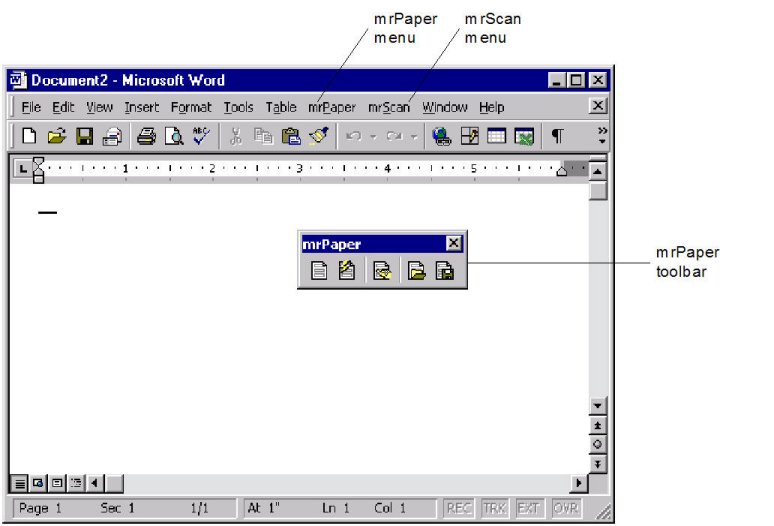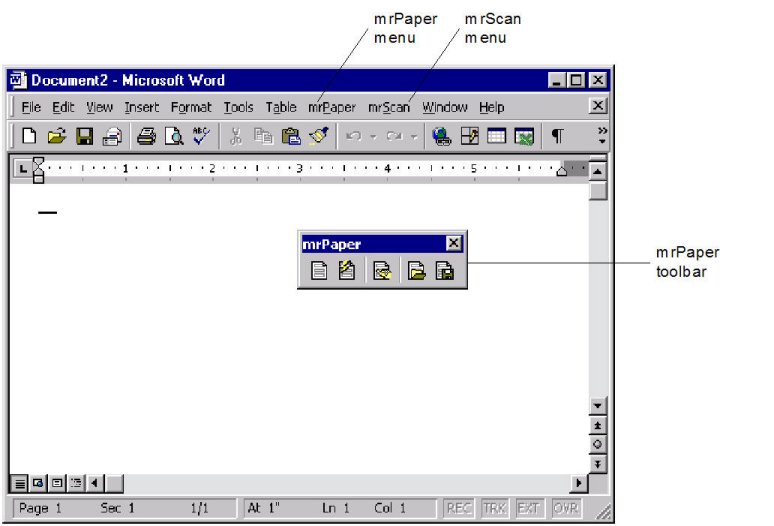UNICOM Intelligence Interviewer - Paper menu
Paper adds a menu to the Word menu bar: the Paper menu is between the Table and Window menus (or in the Add-Ins submenu in Word 2007).
Word showing the Paper and Paper/Scan Add‑on menus and the Paper toolbar
Using Paper with Microsoft Word 2007
When Paper is installed with Microsoft Word 2007, a Word 2007 setting disables the Paper templates. To enable the Paper add-in, do this:
1 After installing Paper, start Word 2007.
2 Click the Microsoft Office button in the upper-left corner and select Word Options.
3 Select Add-Ins from the list of options on the Word Options dialog.
4 Select Word Add-ins from the Manage menu at the bottom of the View and manage Microsoft Office add-ins dialog, and then click Go. This displays the Templates of Add-ins dialog.
5 On the Templates tab, ensure that the mrScan.dot template is selected and then click OK.
Paper menu commands
Load Questionnaire
Opens the Load dialog box, in which you can select the questionnaire definition you want to load, the initial Look group, and the required language and version of the questionnaire definition.
Update Document
Updates the current paper questionnaire with any changes made to the questionnaire definition in the authoring tool.
Apply Looks
Changes the Looks applied to questions and information items.
Open Look
Opens a Look so that you can modify it. You can modify formatting, the position of information, and which information from the questionnaire definition is hidden and which is displayed.
Save Look
Saves new or modified Looks.
Save Compound Look
Saves new or modified subLooks.
SubLooks are grouped together to form compound Looks, which are used to format compound questions. Compound questions present a number of related but separate questions as a group.
Look Organizer
Manages your Looks and Look groups. Use to delete and rename Looks, create new Look groups, move and copy Looks between Look groups, add and modify Look and Look group descriptions, set default Looks and the default Look group, and open one Look or all of the Looks in a Look group.
Document Info
Displays a summary of the Looks applied to the questionnaire items.
Help
Displays the Paper Help topics and the About window, which displays information about the licensing, version, and components of Paper.
Options
Customizes Paper to suit your work habits and preferences. You can choose whether to display QuestionTips and LookTips, set the default sort order for items and Looks in lists, set the default distribution for category lists displayed in multiple columns, set the default colors used to analyze Looks when saving them, set the default file locations, define the document template for Paper documents, and add and modify conditional character styles.
AutoSave Questionnaire
Saves the Look information to the questionnaire definition (.mdd) file at regular intervals.
Notes
▪If Paper - Scan Add‑on is installed, there is an extra menu next to the Paper menu. For information on Paper - Scan Add‑on, see the Paper - Scan Add‑on User's Guide.
▪If the Paper menu becomes unresponsive because of a corrupt installation or configuration setting, do this to recover it:
Close all Microsoft Word instances.
Navigate to the %APPDATA%\Microsoft\Templates directory, and then delete the Normal.dotm file.
Run Paper from the Windows Start menu shortcut.
Next
See also