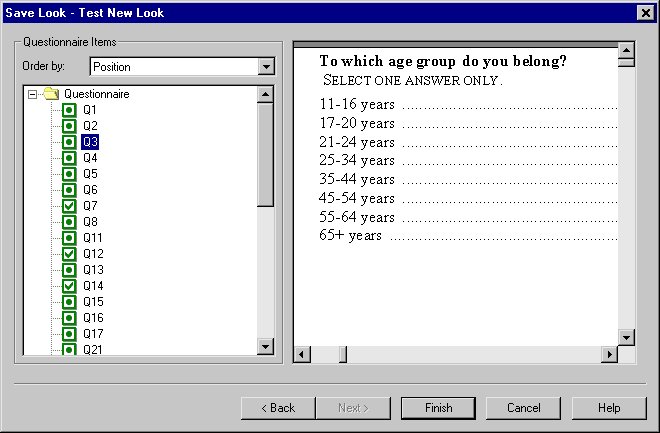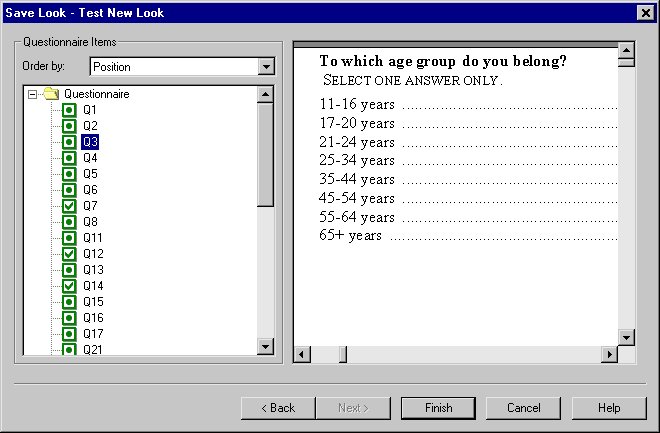Save look: Test New Look
If you have an UNICOM Intelligence Interviewer - Paper document open, before you finish saving a Look, you can see how it will appear when it is applied to the questionnaire items. Click Next in the first page of the Save Look Wizard. This opens the Test New Look page of the Save Look Wizard.
Questionnaire list
Displays items in the questionnaire that match the type of the Look you are saving. Initially, the items are sorted in the order set on the View tab in the UNICOM Intelligence Interviewer - Paper Options dialog box. You can choose another sort order from the Order By list. You can sort the items by their position in the questionnaire, by their name, or by their questionnaire item type.
Preview
Displays the currently selected questionnaire item as it will appear in the document with the Look applied to it. Click in the preview pane to zoom in and out.
After you have saved the Look, test it thoroughly on sample or test questionnaires to ensure that it works as you expect. If you are using UNICOM Intelligence Interviewer - Paper/Scan Add-on, your testing should include using the Look in a questionnaire and running the Transfer to Scanning Software command. Examine the mark and character fields in ReadSoft FORMS Manager to ensure that the ReadSoft FORMS fields exactly match the printed fields.
See also