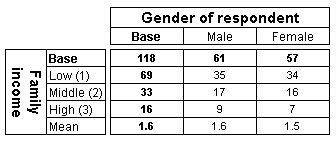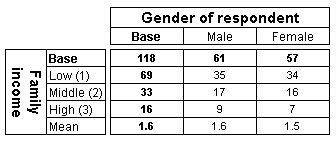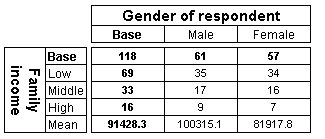Specifying factors for special elements
You can specify factors for elements you define in your script using custom expressions. This example shows you how to specify factor values for elements used to band a numeric variable.
income{Low 'Low (1)' expression('income > 0 And Income < 50001')
[Factor=1],
Mid 'Middle (2)' expression('income > 50000 And Income < 100001')
[Factor=2],
High 'High (3)' expression('income > 100000') [Factor=3],
Mean 'Mean' mean()
This example bands the numeric income variable into three elements, defines a factor for each element, and creates a special mean element based on the factors. Notice that the factor value has been included in the element labels. This is useful for understanding the tabulated results when you use arbitrary values.
Here is a table that has this axis on the side:
However, when banding numeric variables, it is more usual to base the mean on the raw numeric values. When you do this, you do not need to define factors. For example:
income{Low 'Low' expression('income > 0 And Income < 50001'),
Mid 'Middle' expression('income > 50000 And Income < 100001'),
High 'High' expression('income > 100000'),
Mean 'Mean' mean(income)}
Notice that when you want to base the statistical element on the raw numeric values, you must specify the name of the variable inside the parentheses that follow the keyword that defines the special element (mean in this example).
Here is a table that has this axis on the side:
For more information, see Factor in
Table Object Model reference.
See also