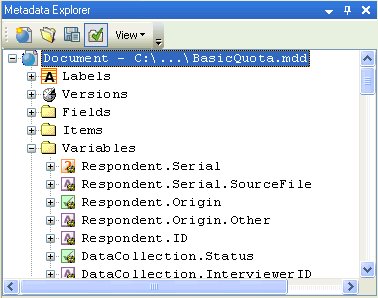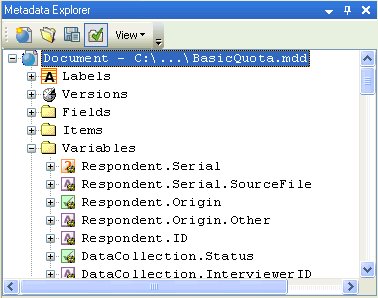Viewing the full names of the variables you can use in a filter in a DMS file
1 If you are using an MDSC to read the input metadata, you will need to create an .
mdd file before you can open it in the Metadata pane. You can do this in MDM Explorer. For more information, see
Creating an .mdd file from proprietary metadata.
2 Open the .mdd file in the Metadata pane.
3 Double-click the Document's Variables folder. This lists all the variables you can use in a filter in a DMS file, showing for each one, its full name and an icon that indicates its type. The full names are the names you need to use in the select query in your DMS file.
When you select a variable in the Metadata pane, its properties are displayed in the Properties pane. If you scroll through the properties, you will see the variable's FullName property. It is easy to copy the full name into your script. You do this by selecting the full name text, right-clicking and choosing Copy from the shortcut menu. If you then move the cursor back into the main Edit window, you can paste the full name into the script.
See also