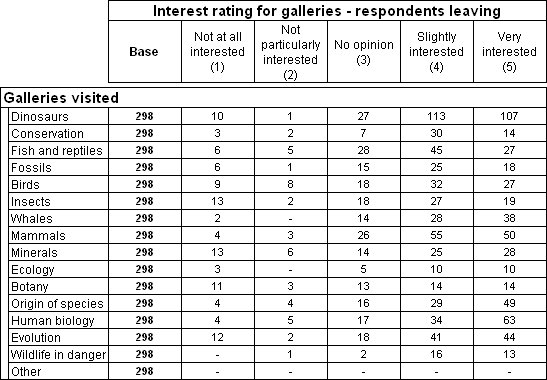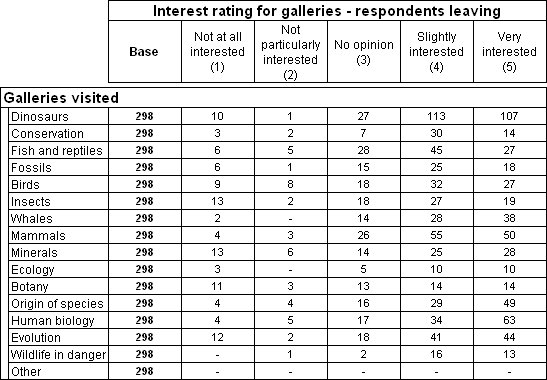Creating your first grid table
This topic shows you how to create the grid table described in
Grid tables.
Grid table
1 Start a new table and switch to the Define tab.
2 On the Table List toolbar, click the Create table icon.
This adds a new table to the Table List, selects it, and if necessary, switches to the Define tab.
Now create the grid table in the Table Definition section.
3 In the Variable List, select the rating grid.
4 Click Add Grid/Loop or drag the icon next to the rating grid and drop it on Add Grid/Loop.
5 You have now completed defining the structure of the grid table. To see the finished table, click the
Populate icon

.
6 Switch back to the Define tab and click
Advanced View in the Table Definition section. Look at the axis specifications in the Top and Side text boxes. Notice that the specification for the side axis is the name of the grid (
rating) and for the top axis it is the full name of the variable inside the grid (
rating[..]column). See
Understanding grid tables for more information.
See also