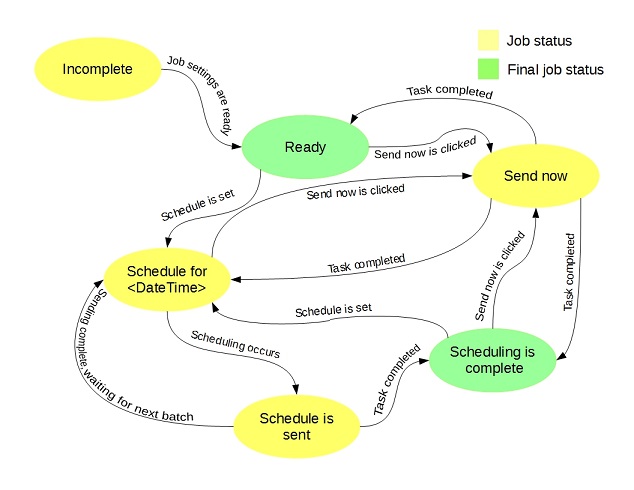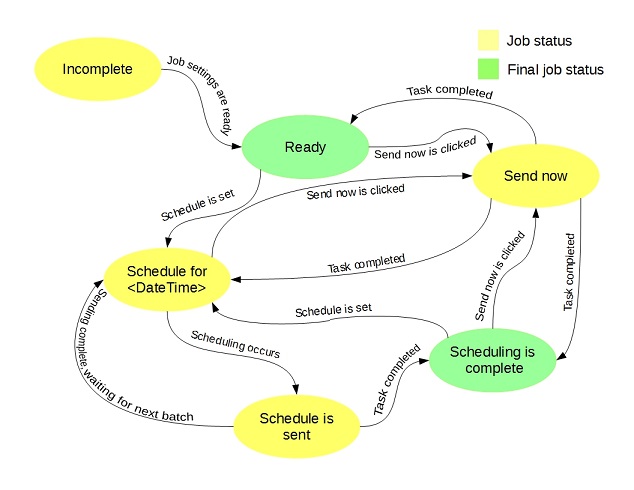Scheduling and running an email job
To run an email job
In the Email jobs list, click Send now for the job you want to run.
The Send Mail dialog box reports the job’s progress in the Status column.
To schedule an email job
In the
Email jobs list, click
Schedule for the job you want to run. The UNICOM Intelligence Email Scheduling Wizard opens. For more information, see
UNICOM Intelligence Email Scheduling Wizard.
Note The Schedule link is only available when the CreateSchedule.mdd file is available in:
[INSTALL_FOLDER]\IBM\SPSS\DataCollection\<version>\Interviewer Server\FMRoot\Shared\Config.
Status column
The Status column provides information on the status for each email job.
|
Status
|
Description
|
|
Incomplete
|
The job details are not yet complete.
|
|
Ready
|
The job is ready to be sent or scheduled.
|
|
Schedule completed
|
Indicates that a schedule’s EndTime was reached. Jobs in this state can be immediately sent or rescheduled.
|
|
Scheduled for <date>
|
Indicates that the job is scheduled, and provides the schedule information (including time and timezone) via a tool-tip
|
|
Sending now
|
Indicates that the email job is being sent.
|
|
Schedule sending
|
Indicates that the email job is being sent, based on a defined schedule.
|
The following diagram illustrates the email job status.
Participant selection criteria
When the scheduled job is run, participants are selected based on a combination of properties that are set in the scheduler and in the email job. For the default scheduling wizard, participants are selected using the email job’s selection criteria. Other scheduling wizards can include participant selection criteria that overrides the email job’s criteria. Similarly, when using the default scheduling wizard, the order of participant selection is defined in the email job, either using the First X setting and the specified sorting column or the Randomly selected setting and an automatically generated sorting column.
Note The random selection of participants is achieved through the use of NEWID()when selecting records. If performance is of particular concern, it may be faster (and place less load on the SQL Server) to include a randomized column in the uploaded sample. You could then use the First X setting and use the randomized column for ordering.
The sorting column is selected in the email job using the View Settings dialog’s Sort table by setting. The setting can be overridden by selecting a column header in the participant record table.
See also