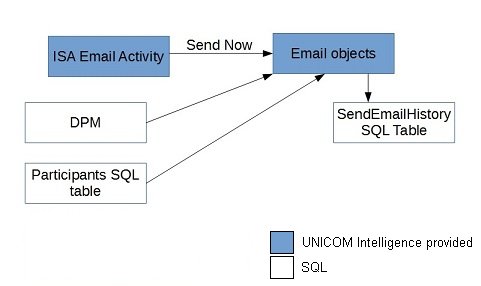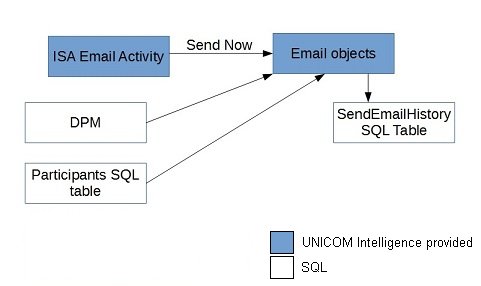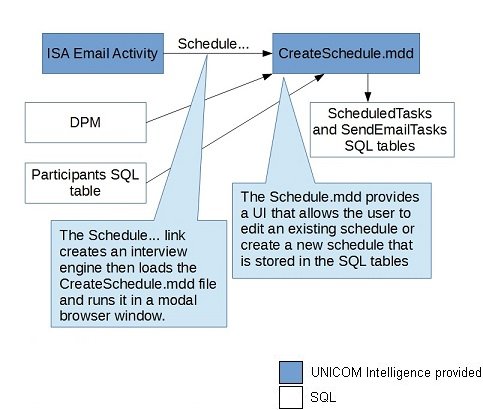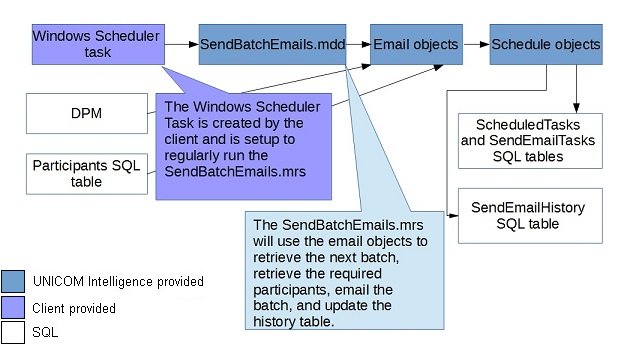Configuring the Windows Scheduler for Email
The Windows Scheduler is used for scheduling UNICOM Intelligence Interviewer Server - Admin Email activity jobs. The Windows Scheduler must be configured to run the SendBatchEmails.mrs script file. The SendBatchEmails.mrs script iterates the schedule table and sends emails as directed by the table.
To configure the Windows Scheduler
Email batches are sent using the SendBatchEmails.mrs script that can be scheduled via Windows Scheduler. The suggested Windows Scheduler setup is as follows. Options not mentioned below can be ignored.
▪Windows Scheduler must be run under the mrRunningUser account to ensure that it has access to DPM and the database.
▪A 5 minute recurrence is recommended, as opposed to the default value of 1 hour.
General tab
The recommended settings are:
▪Name: Enter an appropriate schedule name (for example,SendBatchEmail).
▪Description: Enter an appropriate schedule description.
▪When running the task, use the following user account: Enter the Running User account information.
▪Run whether user is logged on or not: Select this option.
Triggers tab
Create and configure a new trigger. The recommended settings are:
▪Begin the task: Select the appropriate option from the menu. The recommended setting is On a schedule.
▪Settings: Select One Time and an appropriate start date and time.
Note It can be beneficial to set the start time slightly later than the exact hour. For example, setting the start time to 12:00:10 AM, instead of 12:00:00 AM, can ensure that the schedule will start on time in the event that the Windows Scheduler starts before the scheduled start time.
▪Repeat task every: Select this option with the recommended value of 5 minutes (as opposed to the default value of 1 hour), and a duration of Indefinitely.
▪Enabled: Select this option.
Actions tab
Select an existing trigger and click Edit. The recommended settings are:
▪Action: Select Start a program from the menu.
▪Program/script: Browse to the following application location:
C:\Program Files\IBM\SPSS\DataCollection\<version>\
Accessories\mrScriptCL.exe
▪Add arguments (optional): EnterSendBatchEmails.mrs, and then enter [FMROOT]\Shared\Library\Scheduled Task Scripts\ (or the equivalent Uniform Naming Convention format for the FMROOT path) in the Start in: field.
Conditions tab
Keep the default settings.
Settings tab
Keep the default settings.
Scheduling and sending email diagrams
The following diagram illustrate the technical design for scheduling and sending scheduled emails.
User sets up an email job, then selects Send Now to send a test batch.
User sets up a scheduled task that sends the batches.
The standard Windows Scheduler task is used to send email batches.
▪An email job is typically an invitation or reminder job as defined in the UNICOM Intelligence Interviewer Server - Admin Email activity.
▪A scheduled email task is a schedule for an email job that can contain one or more batches. An email job can contain multiple tasks. For example, if you want to send batches of emails to the US on one schedule and batches of email to Canada on another schedule, you would create two scheduled email tasks.
The default scheduling script supports one scheduled task per email job.
▪An email task is either a scheduled email task or a Send now task.
▪An email batch is a single set of emails to send at a specific time. An email task can contain a single or multiple batches. A recurrence interval must be defined for multiple batches in a single task. A task is required when you want to schedule a batch for a specific time.
Email batch process:
Notes
▪The UNICOM Intelligence Email Scheduling Wizard is controlled by the
CreateSchedule.mdd script file, and opens in a separate browser window. The script file gathers information from the user and writes the schedule to the SQL scheduling tables. For more information, see
SQL scheduling tables. Interview data is not used or stored. By default, the script file assumes that there is only one scheduled task per email job. The interview firsts checks if a scheduled task exists for the job. If a task exists, the details are used to pre-populate the interview page. If a task does not exist, the interview page is populated with default values.
The script file provides the BatchSize (default of 10,000), StartTime (default of Now ()), EndTime (no default value), and RecurrenceInterval (default of 30 minutes) settings.
▪The scheduled job is updated when the interview completes.
▪Batches that proceed the scheduled job use the new schedule’s parameters.
See also