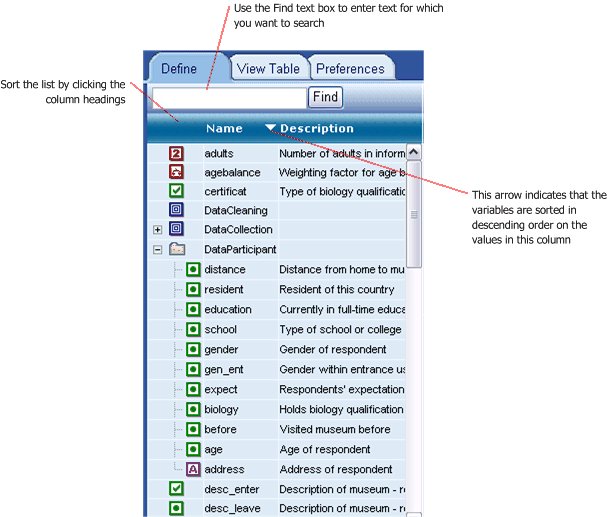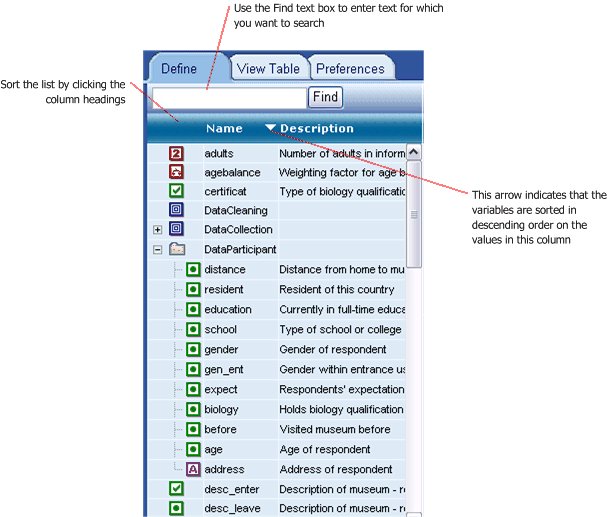The variable list
The Variable List is built into the Define tab and the Filter and Expression dialog boxes. It displays the variables that you can use in your tables and filters and expressions. The variables are shown with icons that indicate their type. See
Variable icons for more information.
You can view the contents of a variable by pointing at it with your mouse. Provided the option to show ToolTips is selected, UNICOM Intelligence Reporter - Survey Tabulation then displays information about the variable in a pop-up window. The information that is shown varies according to the variable type. ToolTips for category variables may contain large amounts of information, so the first time you display a ToolTip for a category variable, you must double-click on the ToolTip to display the details.
Finding variables
In large data sets there can be hundreds of variables, and even in smaller data sets the variables can have obscure names, which makes finding a particular variable difficult. However, the Variable List has many features that make finding variables easier. For example:
▪You can use standard Windows techniques to resize the Variable List. For example, you may want to make the list wider when you are looking for variables, so that you can see all of the description.
▪You can use the Find text box to search for variables that contain specific characters in their names, descriptions, question texts, or category names or texts.
▪You can type the first few characters of a variable's name to jump straight to the next variable in the list whose name starts with those characters.
▪You can click any of the column headings to sort the variables on that column. Click the heading again to switch between ascending, descending, and unsorted order.
▪You can restrict the variables that are displayed to the types that are relevant to your work. For example, when you are defining the structure of tables, you might want to exclude text, filter, weighting, and system variables from the list.
▪You can define which columns are displayed and in which order. For example, you can optionally show the text of the question on which the variable is based in addition to the variable description that is shown by default. Note that in some data sets, only one of these texts might be available.
Variable grouping
Related variables are loaded and displayed as grouped under their respective folders, as defined in UNICOM Intelligence Reporter. The variable grouping feature allows you to:
▪Add new variables the appropriate folders.
▪Delete variables from existing groupings.
▪Collapse and expand each populated folder.
Note that you cannot add or delete folders from UNICOM Intelligence Reporter - Survey Tabulation. The folders can only be modified through UNICOM Intelligence Reporter.
See