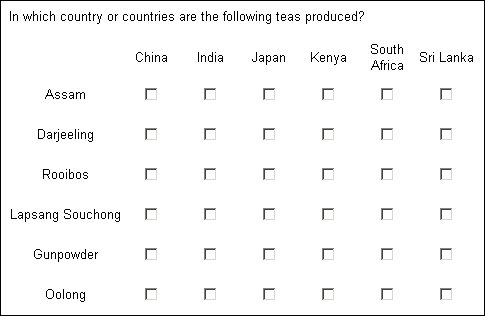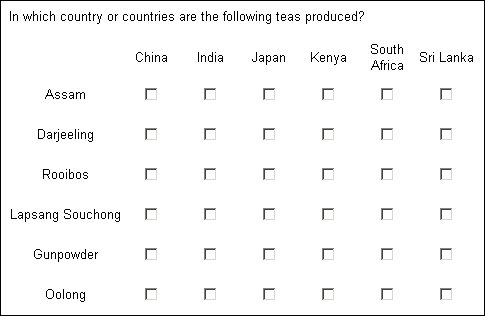Row height and column width
An easy way to make a grid look less cramped and cluttered is to set your own row height and column width. Normally, you'll make all the rows the same height and all the columns the same width, but the interview scripting language is sufficiently flexible that you can set different row heights and column widths for each row and column.
Syntax
<grid_name>[<grid_category>].<question_name>.Categories[<grid_category>].Style.Cell.Height = "<height>"<grid_name>[<grid_category>].<question_name>.Categories[<category>].Style.Cell.Width = "<width>"
Parameters
<grid_name>
The name of the grid.
<grid_category>
The name of a category for which <question_name> is repeated (that is, one of the categories named at the start of the grid definition). If the setting applies to all categories, use [..].
<question_name>
The name of the repeated question.
<category>
The name of a response in <question_name>’s response list. Use [..] to refer to all responses.
<height> and <width>
Measurements in pixels (px), points (pt), ems (em), inches (in), centimeters (cm), or millimeters (mm).
Example
Grid with rows 1cm high and columns 1.5cm wide:
TeaLoop[..].Countries.Categories[..].Style.Cell.Height = "1cm"
TeaLoop[..].Countries.Categories[..].Style.Cell.Width = "1.5cm"
If you do not allow text wrapping in a heading row or column, the interview program ignores any column width you have specified globally or for that column, and makes the column as wide as is necessary to display the full row or column text all on one line. With row texts, the row text column is then as wide as the longest row text. For more information, see
Wrapping text in cells.
See also