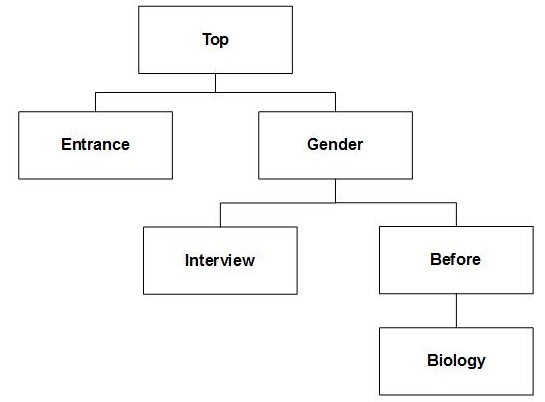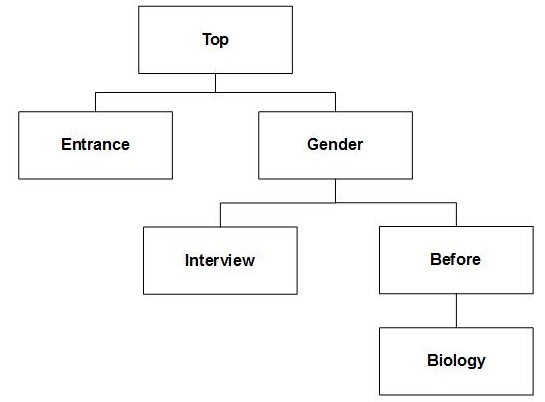Navigating the axis tree
Understanding axes explains the structure of the Axis objects in the dimensions of a table. This topic shows the various techniques that you can use to reference individual Axis objects within a complex table axis structure. It uses the following table axis structure as an example. This is the top axis in the fifth table discussed in
Understanding axes. This is a deliberately complex example that is being used for illustration purposes. In practice, most axis structures are less complex.
Complex axis: entrance + gender > (interview + (before > biology))
Assuming that the Top Axis object is part of a table, you can obtain a reference to this axis object using the following:
Dim MyTopAxis
Set MyTopAxis = MyTable.Axes.Item["Top"]
After obtaining this reference to the axis, you can obtain a reference to the Male Element object in the Gender axis using the following:
Dim MyElement
Set MyElement = MyTopAxis.SubAxes.Item["gender"].Elements.Item["Male"]
To obtain the element from the Table object using the full (combined) expression, you could use:
Set MyElement = MyTable.Axes.Item["Top"].SubAxes.Item["gender"].Elements.Item["Male"]
You can use the fact that the Item property is the default property for both the Axes and Elements collections and shorten the expression to:
Set MyElement = MyTable.Axes["Top"].SubAxes["gender"].Elements["Male"]
Similarly, the Axes property is the default property of the Table object. So you can shorten it even further:
Set MyElement = MyTable["Top"].SubAxes["gender"].Elements["Male"]
Using a feature of mrScriptBasic called “dynamic property expansion”, this can be written even more compactly. For more information, see
Dynamic property expansion.
See also