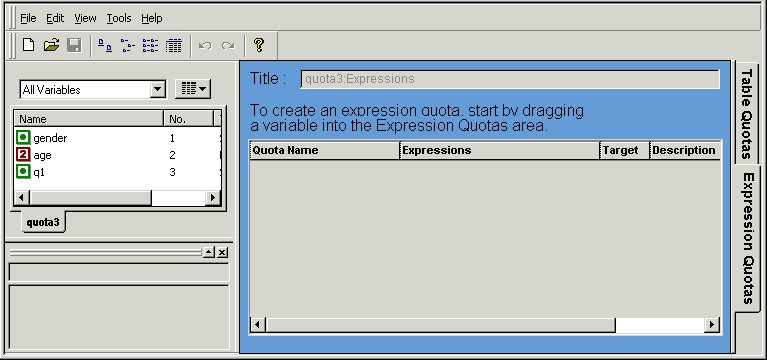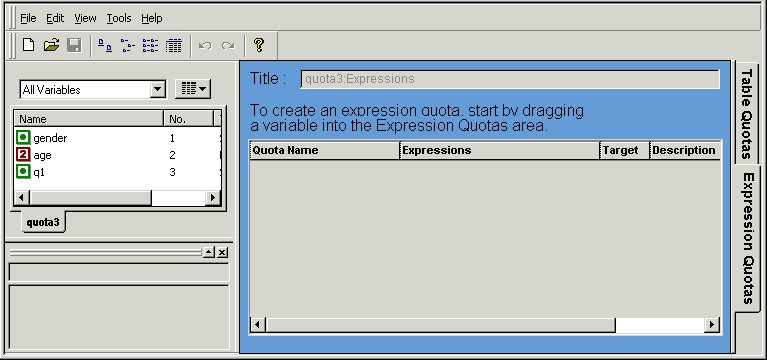Expression quotas
The Expression Builder enables you to define quotas by creating expressions that describe the characteristics of each quota. You can create expression quotas using any types of variables; they are particularly useful for quotas based on numeric, text, or boolean variables, because these types of quotas cannot be defined in quota tables.
To understand how expression quotas work, consider a table quota for gender. The expression that describes the cell for men is that the gender variable should contain “Male”; the expression for the cell for women is that gender should contain “Female”. You could replace the table quota for gender with two expression quotas using the expressions noted here.
With numeric variables, you can define quotas based on single values or ranges of values. For example, if age is a numeric variable, you can define quotas for people aged 21, people aged 18 to 21, or people who are older than 21.
With text variables, you can define quotas based on words that are present or not present in a variable. For example, people who mention the word “expensive” when saying why they would not buy a product.
Covering all possible values for a variable
Expression quotas exist only for the characteristics you define. If your expressions do not cover all possible values for a variable, there are no quotas for the missing values. This is not the same as table quotas, where choosing a variable creates quotas for all categories in the variable. For example, if you define a single expression for people aged 35 years and below, there is no quota for respondents aged over 35 and respondents in this age group are not checked. This is not wrong, but you might prefer to create a counter quota for these respondents instead.
When a quota has more than one characteristic, the expression that defines the quota consists of a number of sub-expressions, one for each characteristic. So, a quota for young men consists of two sub-expressions: one for male respondents and the other for young respondents. The two sub-expressions are linked by an operator that tells the quota system that respondents should be included in the quota only if they have both characteristics. All women and men who are not young are excluded from the quota.
Although each expression has a unique name, they are normally stored as a single group under one title. This means that the scriptwriter cannot choose to check some expression quotas but not others, as is possible with table quotas. Expression quotas based on sample management variables are stored separately from expression quotas based on variables that are present in the script. The default title for expression quotas for script data is Expressions; the default title for expression quotas for Sample Management data is tablename_sm:Expressions, where tablename is the name of the sample table in the sample database.
When you choose a variable for quotas, UNICOM Intelligence Quota Setup displays a Filter On dialog that prompts you for the information required to create a quota for that type of variable.
See also