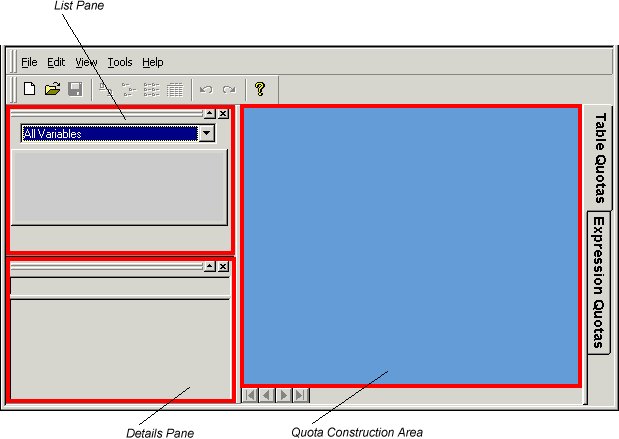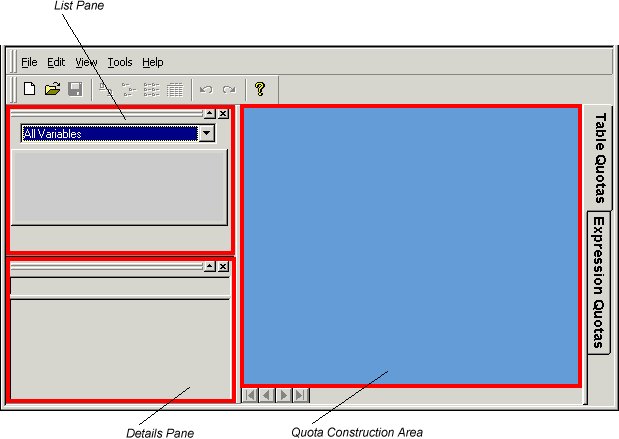UNICOM Intelligence Quota Setup window
List pane
The list pane lists the variables that are in the project’s
.mdd file, and shows the variable name, number, data type, and description (question text). To display only icons and names, see
Changing the layout of the list pane.
The list pane usually shows only categorical variables as these are the ones most commonly used for quotas. To display numeric, text, and boolean variables as well, see
Displaying all variables types in the list pane. UNICOM Intelligence Quota Setup also hides system variables as these are rarely useful: to display them, see
Displaying system variables in the list pane.
The list pane is undockable: you can convert it to a window, resize it, and move it anywhere on the screen, even outside the UNICOM Intelligence Quota window.
Details pane
The details pane lists the categories (responses) in the variable that is currently selected in the list pane.
The details pane is also undockable.
Quota construction area
The quota construction area is where you define the quotas by dragging in variables from the list pane, and then adding targets.
Docking/undocking the list and details panes
To | Do this |
|---|
undock a pane | Double-click the double bars at the top of the pane. |
dock an undocked pane | Double-click the pane’s title bar. |
Changing the layout of the list pane
Click one of these toolbar buttons:
Button | Description |
|---|
| Display a small icon followed by the variable name |
| Display a list of icons and variable names |
| Display a list of icons and variable names |
| Return to the default, four-column layout |
Displaying all variables types in the list pane
It is less common to define quotas based on numeric and text variables, so the List Pane displays them only if requested.
To display all variable types in the list pane, choose All Variables from the list at the top of the View Pane.
Displaying system variables in the list pane
System variables are created by UNICOM Intelligence Interviewer - Server Admin when you parse the questionnaire, and contain general information such as the interview serial number, the date and time at which the interview started, and the name of the last question that the respondent answered. As such, they are not normally useful for quota control, and do not appear in the standard list of variables.
To display system variables in the list pane, choose View > View System Variables.
See also