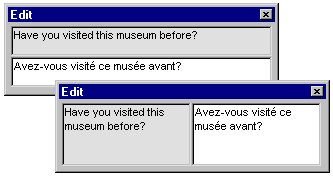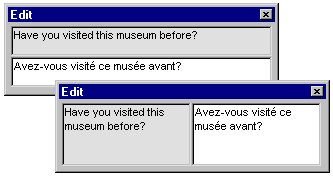Edit window
The Edit window has two panes:
▪The source language text is in a pane with a gray background. The gray background indicates that the field is locked. You can copy and paste the contents, but you cannot change the contents.
▪You can enter or edit translation text in the pane with the white background, or directly in the translation grid.
In some cases, both panes of the Edit window might be locked, preventing you from entering or editing text. The entire Edit window is locked when:
▪the text for that item should not be translated for some reason, or requires no translation
▪the text for that item is shared text, that is, identical text used by multiple items.
To change the Edit window orientation
Click View > Edit Orientation.
See also