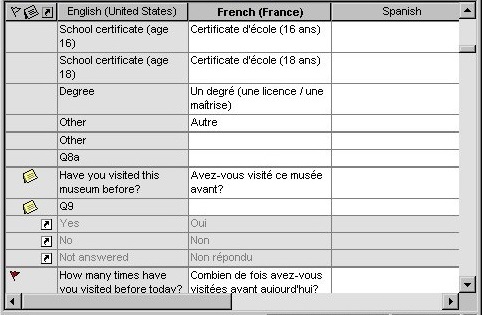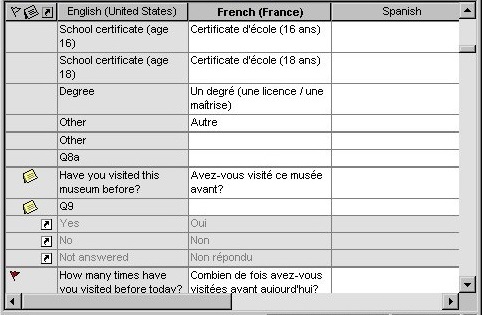Translation grid
The translation grid contains the following items:
Name column
The names associated with each translatable item. Item names are used by the applications that read .mdd files. They do not require translation and cannot be changed in Translation Utility.
To display this column, click View > Name Column.
Source language column
The text to be translated.
Target language column
You can enter text directly in the translation grid or in the Edit window.
Flags, notes, and shared text indicators
You can attach flags and notes to individual rows in the grid.
Contexts and Label Types
Contexts and label types are displayed as separate rows in the translation grid. All selected contexts and label types for an item are displayed in adjacent rows.
Item names and shared text are attributes of the original .mdd file as specified by the authoring tool that created the file; they cannot be modified in Translation Utility.
The source language text column is always displayed on the left side of the grid. Scrolling from left to right across the grid scrolls through the target language columns, allowing you to control which language is displayed next to the source language.
Text columns in gray indicate that the language is locked, and cannot be edited.
If you have configured the Translation Utility window so that there is room to display only one language column in the grid, you see only the source language and you can not scroll to any of the target languages.
See also