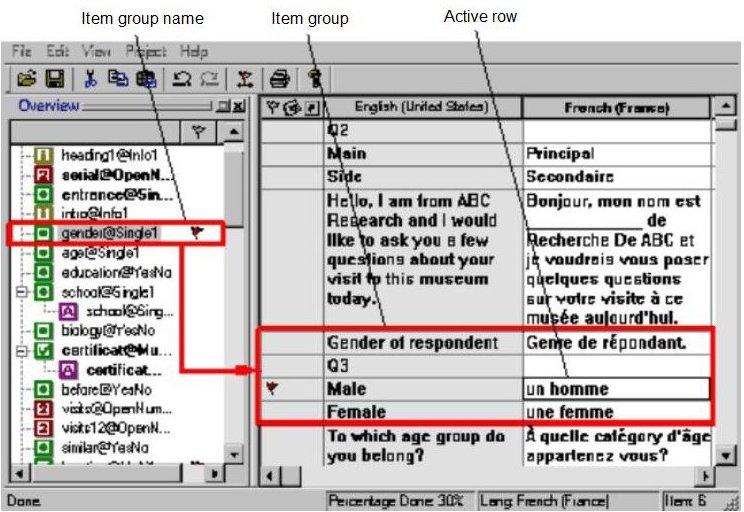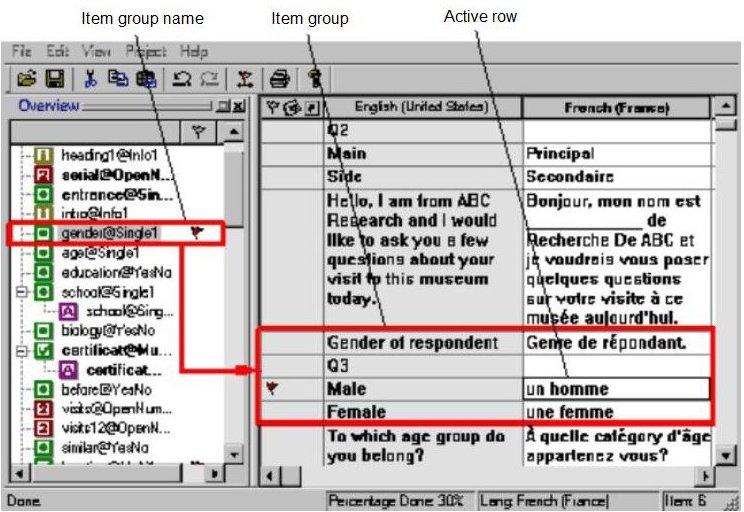Flags for rows in the translation grid
You can attach flags to specific text rows in the translation grid.
▪Flags attached to an item (row) in the translation grid are displayed next to the corresponding item group name in the Overview window.
▪If flags are attached to multiple items (rows) in the same item group in the translation grid, only one flag is displayed next to the item group name in the Overview window.
▪Flags are not language-specific. Flags can be attached only to entire rows in the translation grid, not to individual target language columns.
▪You cannot attach flags to shared text items, except in the shared text section at the end of the document where shared text can be entered and edited.
Flag states
|
State
|
Color
|
Description
|
|
Set Flag
|
Red
|
Displayed when a flag is initially attached to an item
|
|
Confirm Flag
|
Gray
|
Displayed when a flag is confirmed
|
For example, you could flag all of the items that should be reviewed by a manager or a terminologist, who could then confirm the flag after reviewing and approving the translated text.
To set or confirm a flag
1 Click the item in the translation grid.
2 Click Edit > Set Flag or Edit > Confirm Flag.
If an item group in the translation grid contains multiple flags (more than one row with attached flags), the flag in the Overview is not displayed as confirmed until all of the flags in the item group in the translation grid are confirmed.
To clear (delete) a flag
1 Click the item in the translation grid.
2 Click Edit > Clear Flag.
If an item group in the translation grid contains multiple flags (more than one row with attached flags), the flag in the Overview is not cleared (deleted) until all of the flags in the item group in the translation grid are cleared.
See also