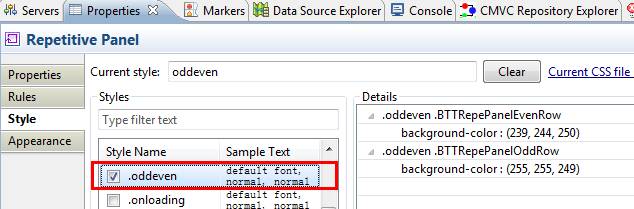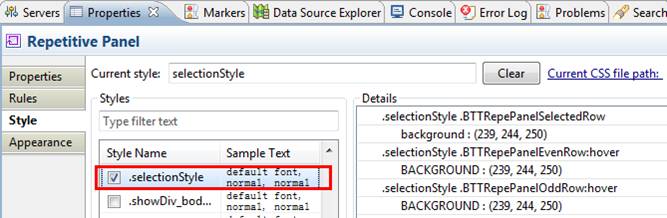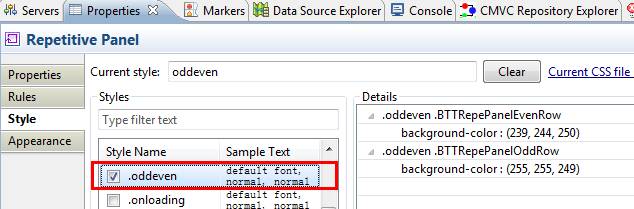
|
Property
|
Property description
|
|---|---|
|
id
|
The id is the identifier for the container.
|
|
dataNameForList
|
This is mandatory. Users can specify an IColl in the context, which contains all the dataName or dataNameForList value in the IColl.
|
|
visibility
|
This property indicates whether the widget is displayed or not. There are three values:
▪ visible
▪ hidden: there will be blanket area to place the widget.
▪ gone: there will be nothing.
|
|
dataNameForRow
|
This property is the name of the data element in server context which is used to record the submitted row number selected by user. The type of data element in server context must be Integer or Number.
|
|
selectionMode
|
This property controls the selection function mode. It has 2 optional values.
▪ none: The selection function is disabled. All the data in the current Repetitive Panel is submitted.
▪ single: One row can be selected. The dataNameForRow property is mandatory when selectionMode is set to be single. Only the data in the selected row is submitted.
You can use the Enhanced Page state to create the nested Repetitive Panel. To support the selectionMode property in the nested Repetitive Panel, add the following codes in the UDTT global configurations section in the template.ftl or template_debug.ftl file.
BTT.conf["btt.dijit.RepetitivePanel.forceSingleSubmit"] = "true";
The following code block shows an example:
<script type="text/javascript">
require([ "com/ibm/btt/BTTGlobal", "com/ibm/btt/util/AjaxUtil", "com/ibm/btt/util/I18nUtil", "com/ibm/btt/util/StringUtil", "com/ibm/btt/event/BaseMonitor", "com/ibm/btt/event/NavigationEngine" ], function(BTT, AjaxUtil, I18nUtil, StringUtil, BaseMonitor){ // exports global vars for compatibility reason window.Engine = BTT.engine; window.AjaxUtil = AjaxUtil; window.I18nUtil = I18nUtil; window.StringUtil = StringUtil; // BTT global configurations, see com/ibm/btt/BTTConfiguration.js for details // BTT.conf["btt.dijit.Select.clickModeForDropDown"] = "OnWholeWidget"; // default is "OnlyOnButton" // BTT.conf["btt.dijit.StringTextBox.maxlength"] = "manual"; // detault is "auto" BTT.conf["btt.dijit.RepetitivePanel.forceSingleSubmit"] = "true"; if(!window.engine){ window.engine = BTT.engine.getInstance("ajax"); ...... |
|
|
The following list describes the data submission result in the nested Repetitive Panel design, where selectionMode(main) is the selectionMode property for the main Repetitive Panel and selectionMode(sub) is the selectionMode property for the sub Repetitive Panel.
selectionMode(main)=single and selectionMode(sub)=single
Data that is submitted in the main Repetitive Panel: The data in the selected row
Data that is submitted in the sub Repetitive Panel: The data in the selected row
selectionMode(main)=single and selectionMode(sub)=none
Data that is submitted in the main Repetitive Panel: The data in the selected row
Data that is submitted in the sub Repetitive Panel: All the data in the sub Repetitive Panel
|
|
generateLayout
|
The generateLayout property specifies whether to generate the HTML layout. The default value is true.
|
|
generateInlineStyle
|
The generateInlineStyle property specifies whether to generate the inline styles. The default value is true.
|
|
Property
|
Property description
|
|---|---|
|
setVisibility(idx, vis)
|
Modify the visibility of a sub-panel.
This function can be used in the Action part of ECA rules.
Parameters
idx
The index of the sub-panel to change visibility, starting from 0
vis
The new visibility value
Returns
nothing
|
|
setStyleClass(idx, cls)
|
Modify the style class of a sub-panel.
This function can be used in the Action part of ECA rules.
Parameters
idx
The index of the sub-panel to set the style class, starting from 0
cls
Class to set, replacing previous value
Returns
nothing
|
|
toggleStyleClass(idx, cls, add)
|
Add or remove the specified style class of a sub-panel.
This function can be used in the Action part of ECA rules.
Parameters
idx
Integer type, the index of the sub-panel to add or remove the specified style class, starting from 0
cls
String type, class to add or remove, separating with spaces if multiple classes need to be added or removed
add
Optional parameter, boolean type
true
Add the specified class
false
Remove the specified class
null
Toggle the presence of the specified class
Returns
nothing
|
|
getVisibility(idx)
|
Returns the visibility of a sub-panel.
Parameters
idx
The index of the sub-panel to query, starting from 0
Returns
The current visibility value for the given sub-panel. Default is “visible”.
|
|
hasStyleClass(idx, cls)
|
Check if a given class is set on a given sub-panel.
This function can be used in the Action and Condition part of ECA rules.
Parameters
idx: the index of the sub-panel to query, starting from 0
cls: class to check
Returns
true if the panel has the class cls set, false otherwise
|
|
getCurrentPanelIndex()
|
Get the iteration index of the current panel.
This function can be used in the Action and Condition part of ECA rules.
Parameters
nothing
Returns
The index of the current panel.
|