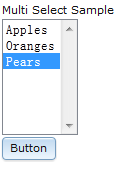
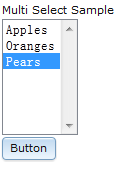
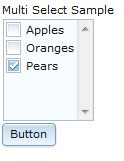
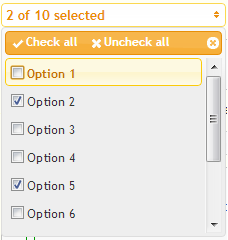
Property | Description |
|---|---|
id | The identifier for the widget. |
dataName | The name of the data element to which the widget is bound. This property is not mandatory. When there is no data need to be sent to the server, this property can be left blank. |
labelFieldForSubmit | This property indicates the field id chosen from dataName which submits the displayed label. |
valueFieldForSubmit | This property indicates the field id chosen from dataName which submits the data value. |
dataNameForList | The dataNameForList property specifies the name of the data, from a UDTT context or a JSON string, that holds the labels and values of the choices that are available for a user to select on the widget. This is an optional property. |
labelField | The name of the field in data provider array objects ( dataNameForList or urlForList.) to use as the label field. |
valueField | The name of the field in data provider array objects ( dataNameForList or urlForList.) to use as the value field. |
selectedField | This property indicates the field id chosen from dataNameForList which presents the selected field. |
disabledField | This property indicates the field id chosen from dataNameForList which presents the disbled field. |
visibility | The visibility property defines how a widget is displayed on a GUI. The following values can be specified for this property: visible The widget is displayed on a GUI and users are able to interact with the widget. hidden The widget is not displayed on a GUI, but it occupies space on the GUI. gone The widget is not displayed on a GUI, and it does not occupy space on the GUI. |
disabled | Disabled elements cannot have focus; do not receive or fire mouse events; and cannot receive user input. If you set this property to true, the widget is displayed on a GUI, but a user cannot interact with it. Data contained in a disabled widget is not processed when the form is submitted. The default value is false. |
readOnly | To prevent a user from changing the value, set readOnly to true. The default value is false. |
hint | A description of the widget that is displayed as a tooltip for a user. This property has multilingual support. |
shortcut | Shortcut is a single character from the document character set. Pressing a shortcut assigned to a widget together with hot key of browser gives focus to the widget. Different widget may have different action when it receives focus. For example, when user activates a TextBox, this TextBox is focused and all texts are selected; when user activates a button, this button is focused and selected. The toolkit supports a shortcut function based on standard HTML access key and browser capability. That's mean the shortcut character and the hot key may be different in different browsers. For more information about HTML access keys, see: |
styleClass | The styleClass property specifies the name of the CSS style ( also known as CSS style class) associated with the widget. This property is set by selecting a style from the CSS styles table in the Style tab of the Properties view. If you do not configure the styleClass property, the default style is used instead. For more detailed information, refer to Setting CSS style to widgets. |