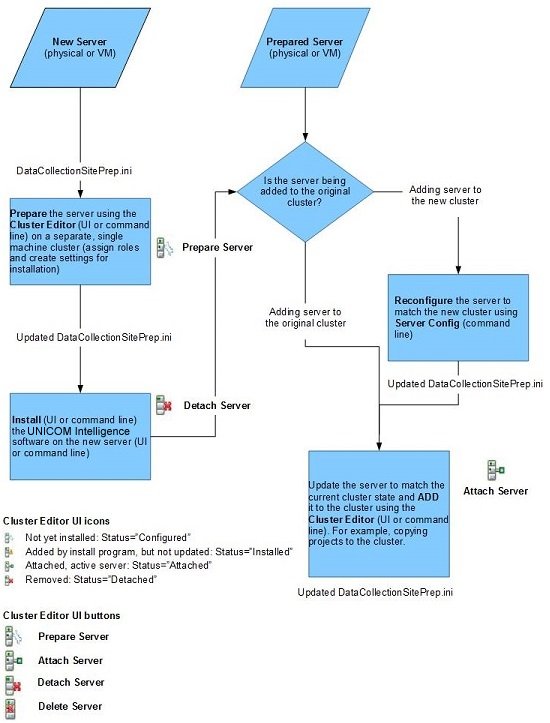Process table
New server (physical or virtual): Prepare step
User interface action
Click Prepare Server.
The new server is added to the left pane cluster tree as a new server (identified with the
Configured icon

), and a blank configuration form displays in the right pane.
Fill in the configuration details and click Save.
Command line equivalent
Precondition: NewServer.config file is manually created.
ClusterEditor.exe \\SiteInstallDir\DataCollectionSitePrep.ini -new \\SiteInstallDir\NewServer.config
Operation
System updates the cluster configuration file DataCollectionSitePrep.ini; the new server status is set as Configured.
System creates silent response files (<ServerName>.iss) for silent installation.
New server (physical or virtual): Install step
User interface action
Refer to the UNICOM Intelligence Server Installation Guide for more information.
Command line equivalent
If the cluster was ever installed within a normal node, the passwords must be manually input (instead of NOT_SET) for the service user, anonymous user, and DPMAdmin:
[{1EA0104A-75FE-4546-9D16-D71C22D6D590}-dlgUserAdmin-0] UserPassword=NOT_SET Result=1 [{1EA0104A-75FE-4546-9D16-D71C22D6D590}-DlgAskAnonUser-0] AnonymousUserPassword= NOT_SET Result=1 [{1EA0104A-75FE-4546-9D16-D71C22D6D590}-DlgAskDPMAdmin-0] DpmAdminPassword= NOT_SET EnableIWA=FALSE Result=1
Refer to the silent installation instructions in the UNICOM Intelligence Server Installation Guide for more information.
Operation
The UNICOM Intelligence Server installer installs software with configured roles and settings.
The UNICOM Intelligence Server installer updates the server status to Installed in the DataCollectionSitePrep.ini file.
At this point the server has been added to the cluster by the Install step but it has not yet been properly updated. The server must be immediately removed.
User interface action
Launching the Cluster Editor in this state displays the server in an installed status (identified with the
Installed icon

. Select the new server and click
Detach Server.
Command line equivalent
ClusterEditor.exe \\SiteInstallDir\DataCollectionSitePrep.ini -detach NewServerName
Operation
System removes the server from the cluster.
System sets the server status as Detached in the DataCollectionSitePrep.inifile.
Non-UNICOM Intelligence server (physical or virtual): Reconfigure step (if required)
User interface action
None (must use command line)
Command line equivalent
ServerConfig.exe \\SiteInstallDir\DataCollectionSitePrep.ini
Operation
System updates the new server to match the cluster.
System adds the new server information in DataCollectionSitePrep.ini; the server status is Detached.
Non-UNICOM Intelligence server (physical or virtual): sAdd step
User interface action
Select
File >
Refresh in the Cluster Editor utility. The server displays with the Detached

or Installed

icon.
Click
Attach Server. The system adds the new server to the cluster. The server displays with the Attached icon

.
Command line equivalent
ClusterEditor.exe \\SiteInstallDir\DataCollectionSitePrep.ini -attach NewServerName
Operation
System adds the server to the cluster.
System updates the server status to Attached in DataCollectionSitePrep.ini.
Server included in cluster: Remove step
User interface action
Click Delete Server.
The server is removed from the cluster tree.
Command line equivalent
ClusterEditor.exe \\SiteInstallDir\DataCollectionSitePrep.ini -delete NewServerName
Operation
System removes the server from the cluster.
The server information is removed from DataCollectionSitePrep.ini.
See also
 ), and a blank configuration form displays in the right pane.
), and a blank configuration form displays in the right pane.