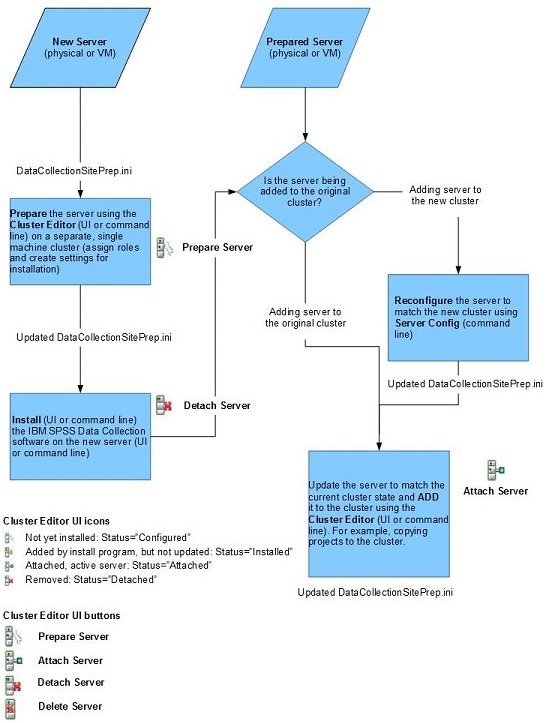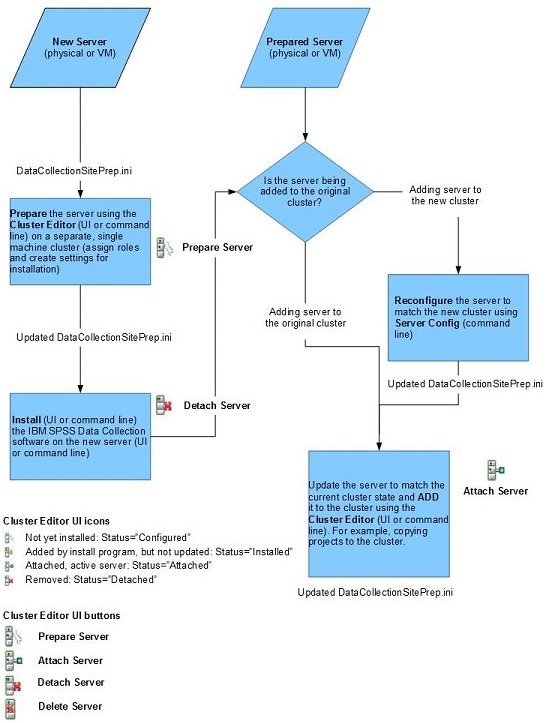Adding a UNICOM Intelligence cluster server
UNICOM Intelligence servers are in these categories:
▪Unprepared server: The Cluster Editor utilities were not used to prepare the server and UNICOM Intelligence has not been installed on the virtual or physical server.
▪Prepared server: The Cluster Editor utilities were used to prepare the server and the UNICOM Intelligence is installed on the virtual or physical server.
The following sections describe how to configure unprepared and prepared UNICOM Intelligence servers, and assume knowledge of UNICOM Intelligence and cluster installation procedures.
Method 1: Unprepared server
These are the steps for adding a server when the server was not prepared by using the Cluster Editor utility, and UNICOM Intelligence is not preinstalled.
2 Prepare the server with the Cluster Editor utility (either UI or command line) from a separate, single computer cluster.
3 Install the UNICOM Intelligence software.
4 Detach the server from the separate, single computer cluster.
5 The server is now in a prepared state. Refer to the following section for instructions on adding a prepared server.
Method 2: Prepared server
This scenario assumes that the server was prepared by using the Cluster Editor utility and that the UNICOM Intelligence software is already installed on the virtual or physical computer. See
Server Configuration utility (ServerConfig.exe) and
Command line Cluster Editor utility (ClusterEditor.exe) for configuration information.
The general steps for adding a server, when UNICOM Intelligence is preinstalled, are as follows.
Note A new server can be a copied from a virtual machine image. However, the virtual machine image must be configured with a unique name before it can be added to the cluster.
2 After you update the site preparation file on the server with the ServerConfig.exe utility, use the Cluster Editor (UI or command line) to attach the server to the cluster.
The following flowchart provides a visual representation of the server process when the Cluster Editor utilities are used.
See also